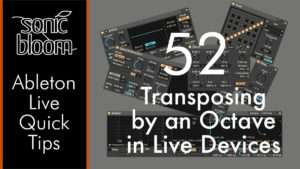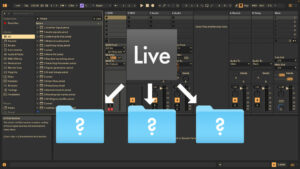One thing I didn’t like doing in Ableton Live was editing vocals. Getting rid of quiet bits, some breaths or ad libs gone wrong. That was because the way I used to do it for a long time was zoom into the clip in the Arrangement View and then split clips there. Doing this for a couple of hours made my hand hurt, seemed tedious and boring.
While Ableton have given us new features like the comping and lots of small workflow improvements, the trick I’m showing you in the tutorial has been possible for a long time. It makes splitting clips in a very precise way exactly where you want a breeze. It’s also a much faster method.
This is most helpful when working with self recorded audio clips, but also works with clips and samples from the Live Library or elsewhere, as well as MIDI clips. If you generally spend a considerable amount of time on audio editing when producing your tracks and songs, this workflow tip will save you hours in the long run.
The theme used in the video is called Petunia and can be downloaded for free as part of the Ableton Live Themes Set #19 for Live 11.
Let me know if you have any questions or would like to add something. If you’d like me to cover a certain topic or are looking for a better workflow for something specific in Live, leave a comment below as well.