It’s been quite a while since I made these video tutorial about all the extra features you can unlock with the help of the Options.txt in Ableton Live. Back then they made a huge splash. You may already know them, but could do with a refresher, or this may be the first time you come across them and have your mind blown.
The playlist includes the following:
- Introduction to the Options.txt File & Show Device Slots (Unoffical & Undocumented)
- New Features for a Faster Workflow in Racks
- Commands for Working with VST Plugins
- Adjust Automation Curves
- No Auto Arming
- Working with ReWire
- Track Arming Behaviour
English Version:
Deutsche Version:
Download the Options.txt file with the commands from all the video tutorials (Right-click and choose Save Link as) Don’t forget to only keep either -NoAutoArming or -EnableArmOnSelection as they conflict with each other.

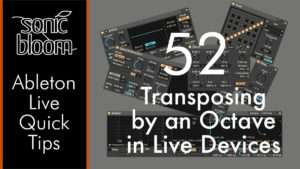

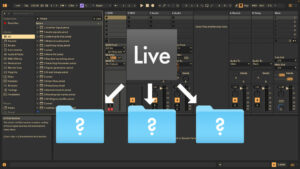














26 Responses
Really useful tips. Thanks Madeleine.
Here full list of options:
AbsoluteMouseMode
AcceptanceTestsIgnoreAssertions
AcceptanceTestsPort
AcceptanceTestsRecording
AdditionalLatencyForPlaythrough
AnimatedScrollBarAlphaDelta
AnimatedScrollBarVisibleTime
AsioDisableMultiClient
AsioNoClockSource
AsioNoSampleRateCheck
AsioNoSetSampleRate
AsioSupportProcessNow
AudioDropOutDisplay
AudioNoThreadReNew
AudioQuantizeFixedWarpMarker
AutoAdjustMacroMappingRange
AutoShowPythonShellOnError
BrowserPageSize
BuiltinLessons
ChallengeMethod
CheckAllLanguageFiles
CheckCast
CheckForUnlinkedComponents
ClipFireWillContinueSong
ControlSurfaceDisplayUpdateRate
CopySampleFiles
DebugKeys
DecodeDirectShowMediaFiles
DevicesLegacyLive5
DirectAssert
DisableAutoBugReporting
DisableFileRefMapping
DisableSchedulerPerDevice
DisableUpdateOverviews
DontAskForAdminRights
DontLogExceptions
DontRetriggerSessionClips
DontStoreCompoundPaths
DontUseHardcodedLibraryPath
DrawDirectlyToScreen
DrawRandomBackground
DriveEngineTiming
DrumPadSelectionDelay
DumpAddControlled
DumpAppViewOnQuit
DumpDocumentOnQuit
DumpUsfLibOutput
EditorDontSnapOnMarkers
EditorFoldMore
EditorMagneticWidth
EditorNoteResizeSnapsOnGridOnly
EditorResnapRangeFactor
EditorResnapTimeoutOnMouseUp
EditorSnapTimeout
EnableGMIForVideo
EnableHotSwapOnSelection
EnableMapToSiblings
EnablePseudoDevice
EventRecorderIgnoreCache
EventRecorderPauseMs
EventRecorderPlaybackDir
EventRecorderRecordingDir
EventRecorderTempDir
ExtendedDeviceOptions
ForceDirectDraw
ForceGDI
Halion3BugWorkaround
HotKeyForCaptureAndInsertScene
HotKeyForKitPad
HotKeyForSet
IgnorePrefs
IgnoreTemplateSet
ImpulseIgnoreOmega
InitialDocument
KeepUnresolvedRelativeRoutings
LayoutCheckFrequency
LocalFilesDir
LogFolderConfigErrors
LogPluginPerformance
LogPseudoMidiOutDataSizeSent
LogRemoteScriptCapabilityInfo
LogTimeConversionVariation
LoopJumpContinuationActivationWindowSizeMs
LoopJumpContinuationWindowSizeMs
MaxAudioThreads
MaxChainViewsToCache
MemoryBasedUndo
MemoryLeaksFile
MidiClockSlave
MidiEventThinning
NoMidiEventFiltering
NoMidiFromReWire
NoMidiJitterCorrection
NoMidiMonitorLatencyCompensation
NoMidiServer
NoSCurves
NoVstGesturesRequired
NoVstStartupScan
Patch
RemoveFolderWithSingleClick
ReportZeroLengthClips
ReWireChannels
ReWireLogic
ReWireMasterOff
ReWireSonar
SafetyAreaAroundMarkers
SampleTimeOverflowScale
Sandbox
SelectNoAudioAsDefault
SendSPPInArrangerLoops
SetAssertMode
SetSatisfactionSurveyActive
SharedMemStoragePath
ShowBackToArrangementOnMasterTrack
ShowChunkLoadTime
ShowDeviceSlots
ShowFullVersionInTitle
ShowPeakCpuLoad
ShowToolsMenu
SoundManagerBufferSize
StackTraces
SuppressCheckSynchronousInvariant
TempoFineControlRange
TestDir
TestLibraryRootDir
Trace
UndoSplashScreenFixOsX
UndoStepsAtMouseUp
UnitTestsAssertOnFailure
UnitTestsDontCleanup
UnitTestsLetDummyTestPass
UnitTestsQuitAfter
UnitTestsReportFormat
UnitTestsRunDefaultOff
UnitTestsRunStreamServiceTests
UnitTestsTraces
UpdateTest
UseDebugPrefs
UseFileSystemCacheForReading
UseFileSystemCacheForWriting
UseOwnGeneratedMidiTimeStamps
ViewIdCheckFrequency
VirtualAudioIn
VstNoLocalDir
VstNoScanSkip
WipeoutProtectionAccidentWindowSizeMs
WipeoutProtectionActivationWindowSizeMs
WipeoutProtectionDecisionWindowSizeMs
WriteLanguageCommentFile
Hi Alex, I think you will get this a lot but is there anyway I can find a list with what the commands do? If not, no problem! Could be a very funny night finding out what is what! Thanks for sharing.
Most of them are just commands used in development. That’s what the Options.txt file was originally created for. I haven’t found a list explaining all the commands. Trial and error is the only option, afaik.
Wow thank you so much for this! 🙂 Is there an option that allows me to assign a keybinding to “Legato”? 🙂
Thank you!
No, there isn’t.
Really appreciate the cool tips you’ve shared here…this will definitely smooth en my workflow in my workflow.Thank you
Thanks a lot for the options.txt tips and your cool skins 🙂 The whole site and help you offer is really generous. Im gonna link to your site on my Ableton Push vst Group 🙂 Best wishes
Ah, great. Thanks. 🙂
Thank you for your knowledge, I though I new abelton, after seeing your tips, you are taking me to a new level in abelton. Again thank you
Thank you for sharing your knowledge! This solves a lot of my routing troubles and pretty much everything I do in Ableton now. Can I ask why this isn’t more common knowledge or something to have as options in the preference screen? I love this kind of stuff , but was wondering. 🙂
And thanks Madelein for the great tutorials here and everywhere for that matter!
Ableton never intended to make these features part of Live. The Options.txt originated as a developer tool, which we now can use as well. They don’t make it a secret, but you gotta know what you’re looking for to find it.
Shame there isn’t a way to have “Track Zoom” or “auto zoom” for the vertical so you don’t have to keep scrolling constantly when you have a large amount of tracks.
I wouldn’t mind that either.
Thanks for doing this. I’m using Live Suite 9.7.4 and it does not recognize
-EnableArmOnSelection.
I also deleted the -NoAutoArming.
But I get a specific message when I start up Live and it tries to read the Options.txt file.
It says that is ignoring the unknown -EnableArmOnSelection command.
Do you think I’m doing something wrong?
Thanks.
It still works for me, also on Suite 9.7.4. Seems like the syntax isn’t quite right in your case. Check if there’s a space left somewhere and the spelling.
Looks like they got rid of -ShowClipSyncButtons just as I was getting really excited for it :,( Looks like I need another solution. I will endeavour.
Never heard of this command.
I’m trying to have Ableton auto-load on a headless Windows 10 box. I can make Ableton start when Windows loads and I can set the default project to what I need for my setup but the one thing I cannot do is get External Sync to be enabled by default.
I was hoping that the MidiClockSlave option might solve this problem but I don’t know if it requires arguments like:
-MidiClockSlave=true or -MidiClockSlave=yes
Do you know anything about this option? Or do you know of any way to have Ableton launch with External sync already enabled? I don’t even think Max can solution for this problem. It’s the one thing I need to get working so I can run a headless Ableton box for hosting synths and effects for a live setup.
Thanks in advance!
I’ve never heard of this command. Usually Live will complain if you get something wrong with an error message. Have you tried it out?
Often Live will keep settings if you shut it down first, before turning off the audio or MIDI interface, then turn on interface first and only after this launch Live. Not sure if this works for external sync, but it might be worth trying.
Hi! Thanks so much for these tutorials! I’m wondering if there is a way to keep the macro controls on a pad in a drum rack even when a new sample is dropped into it. I know I can use Sampler to keep the macros mapped, but I like to grab samples in large groups and drop them onto a drum rack. I’d like to be able to do that and keep macros mapped across each pad of the drum rack. Thanks!
Not as far as I’m aware. There’s definitely no Options.txt command for that.
EnableMapToSiblings seems to be dead, any news on this as I can’t seem to find on the web
It’s been integrated into Live. No need for the Options.txt command anymore.
Hello,
I found the preferences folder for windows 10. It is C:\Users\”Username”\AppData\Roaming\Ableton\Live 11.2.7\Preferences
I placed the suggested options file with -ShowDeviceSlots and nothing happens. Am I missing something or is there a different way to do it for windows 10?
Is the text file called Options.txt with a capital O? Otherwise try the file on this article and simply delete all the other commands and save before adding it to the path.