Live 9.2 is fully compatible with Max 7, which means that we can now make use of the new real-time intonation, pitch and time correction technology it offers. While there aren’t any new Max for Live presets (yet), my former colleagues at Ableton have written a helpful article on how you can use the Max for Live content included with Max 7 that makes use of this new technology. So what’s in it for you?
Sample Playback
Bit Player
A sample slice player with up to 64 steps, synced to transport.
Classic Player
A pretty standard stereo/dual-mono sample player.
PitchCorrect Player
A stereo/dual-mono sample player with pitch and formant corrections.
PitchTime Player
A stereo/dual-mono sample player with pitch and time correction parameters.
Synced Player
A stereo/dual-mono sample player, synced to Live’s transport.
Pitch Shifting
Dual Harmonizer
A dual-mono pitch shifter with vibrato and feedback parameters.
Multi Harmonizer
Pitch shifting of up to 10 notes simulataneously. Notes to be added can be set within 10 presets or played via MIDI.
Pitch & Echo
Stereo pitch shifter with vibrato and feedback parameters.
Pitch & Vibrato
Stereo pitch shifter with vibrato.
Simple Pitch Shifter
A simple stereo pitch shifter.
Pitch Analysis
Pitch Tracker
Pitch tracking from a monophonic input sound.
Vocoding
Mono Vocoder
Poly Vocoder
Vocoder with up to 10 notes simultaneously. Notes to be added can be set within 10 presets or played via MIDI.
Retuning
Autotuna
A microtonal auto-tuner that can use Scala files, a standard file format for musical tunings, so you can create and import your own tunings.
Microtuner
A microtonal auto-tuner allowing curves that can use Scala files as well.
Simply have a go with these Max for Live audio effects, mess around with the parameters and playfully explore them. Which ones do you like best?
This way for heaps more Max for Live devices & tips.

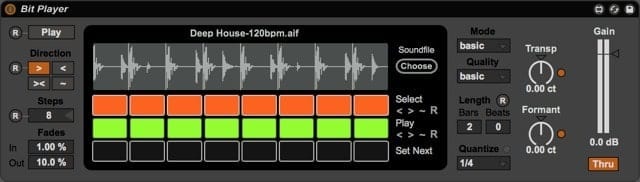
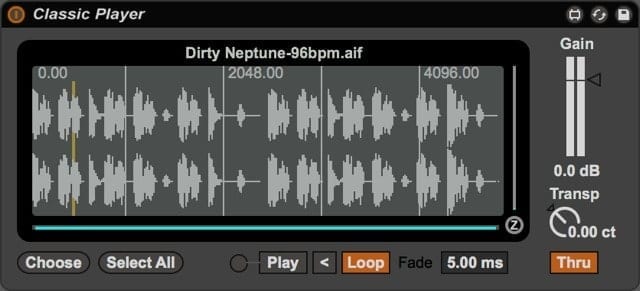
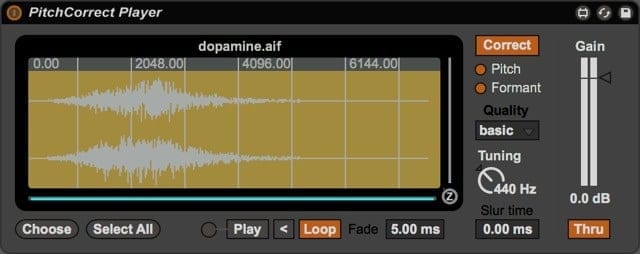
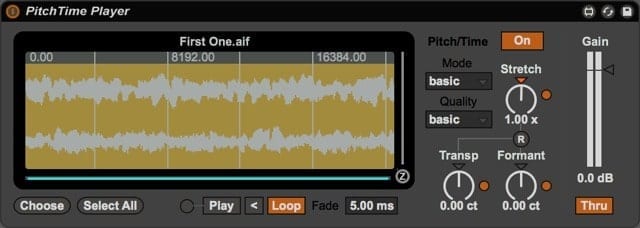
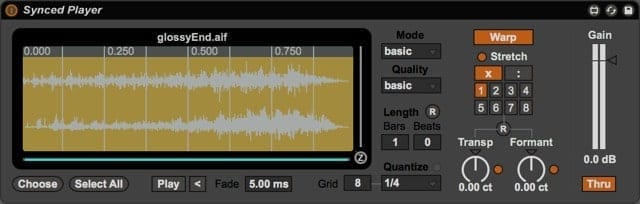
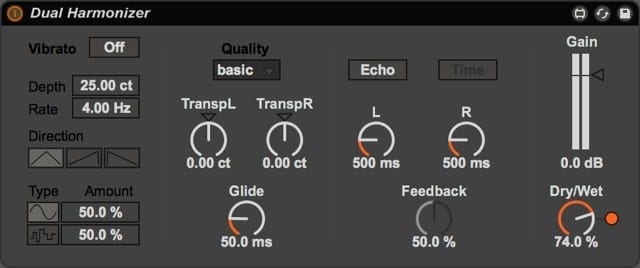
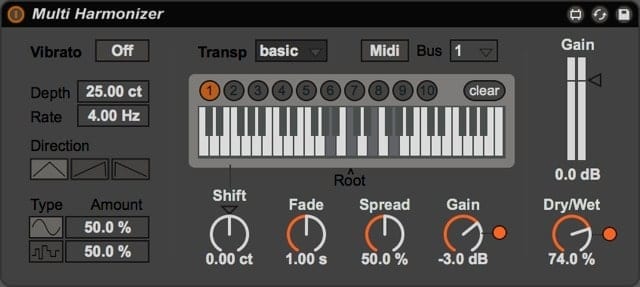

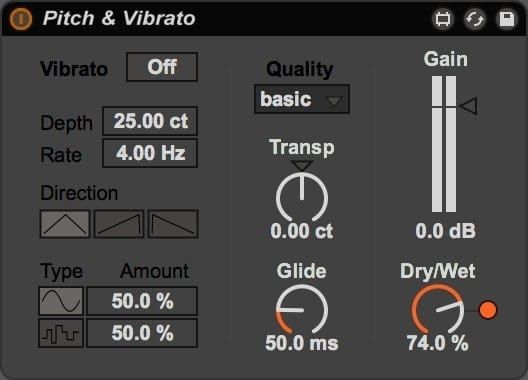
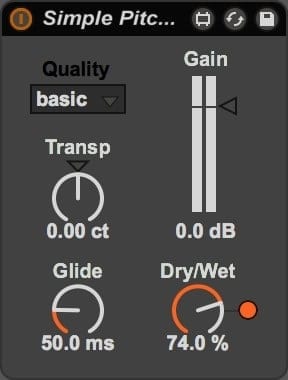
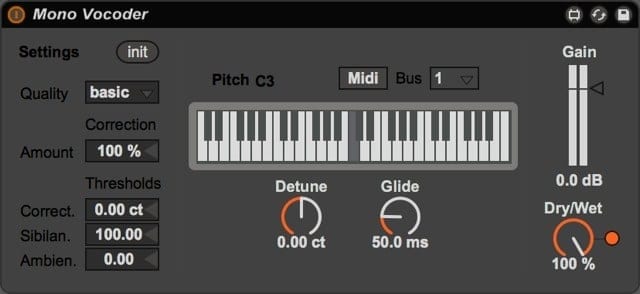
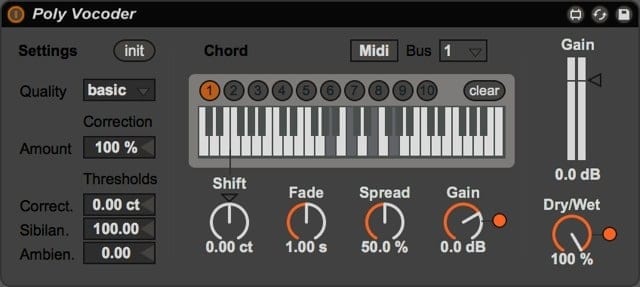
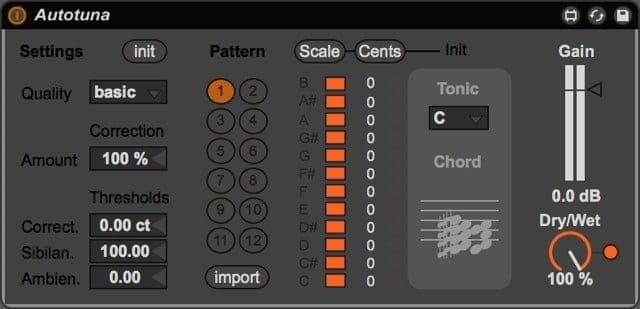
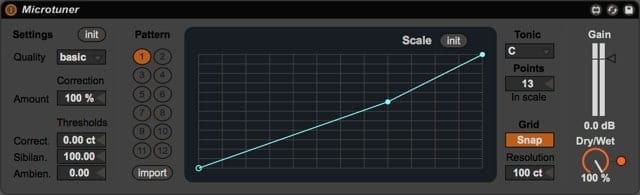

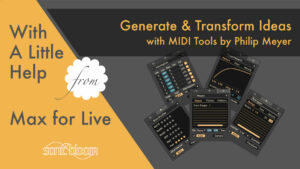
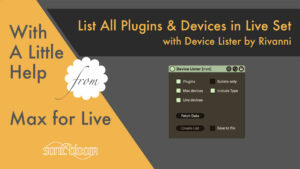
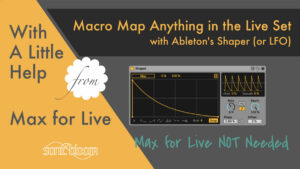














5 responses
Hey Madeleine,
do you know any way to just add the new devices to the Live Library without manually picking them? And why don’t they have pack installers on Ableton’s website as with M4L 6?
You could drop them into a Live Set and then save them as a preset, so they’d be added to the User Library. I think Ableton might still release a Live Pack for this new content. They generally do, so maybe they’re just running late. We’ll see.
Super Tip Danke
Thanks for this post! How can you send MIDI to the Multi Harmonizer? I open a new MIDI track but can’t send MIDI to the track where Multi Harmonizer is.
You need to use the Max MIDI Sender device (included in the same pack) on the new MIDI track and set it to the same MIDI bus as set in the Multi Harmonizer. On the former Send has to be turned on, on the latter MIDI. The MIDI track also needs to be armed or monitoring set to In for it to work.