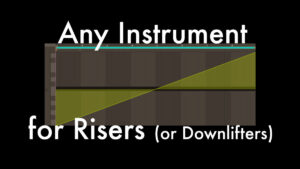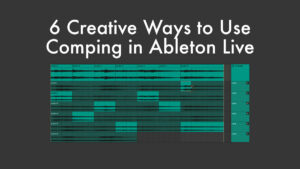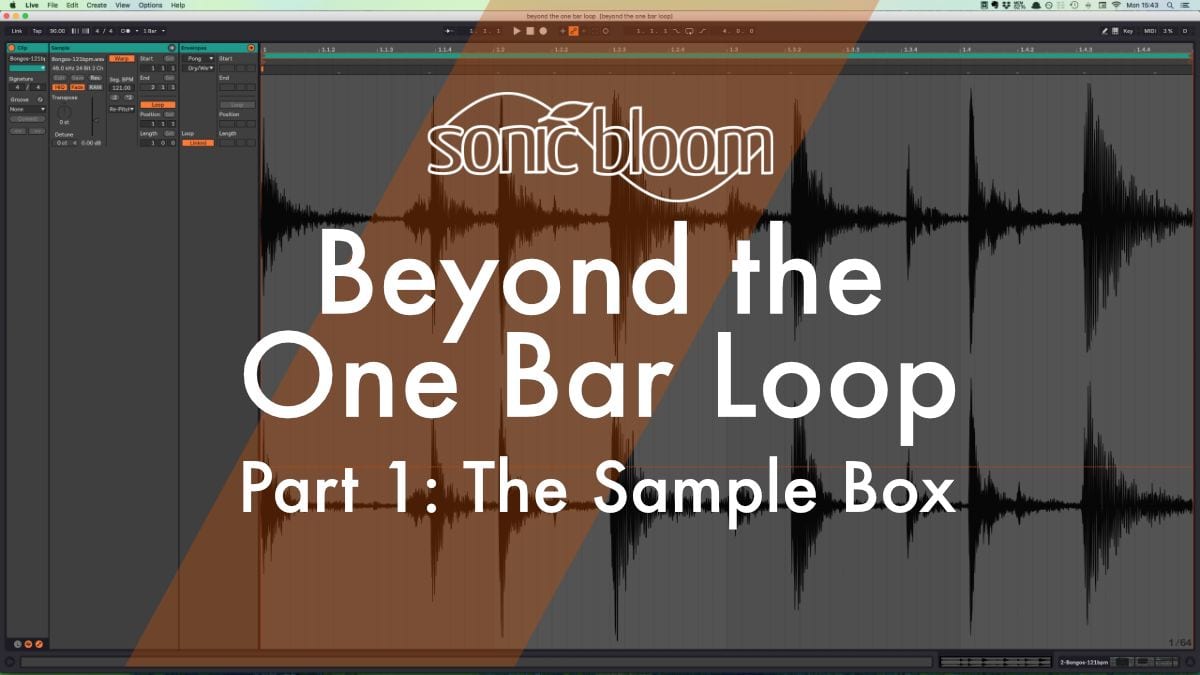
Repeating a simple one bar loop over and over isn’t very inspiring and can get boring rather quickly. Nevertheless, it can be a great starting point since it can easily be transformed into a myriad of variations or even changed to be hardly recognisable. My video tutorial series Beyond the One Bar Loop explores ways in which you can take a short audio loop and use various features of Ableton Live to modify if just a little bit or beyond recognition.
First select the clip and press Cmd + D (Mac) or Ctrl + D (Win) to duplicate it. Now let’s have a look at the different options available in Ableton Live to create variations. You can watch the playlist in English or German below.
English Version:
Deutsche Version:
The Sample box
The first place you can make changes to the clip is in the Sample box of the clip itself. There you can reverse the clip, transpose and detune it. For the later two, if you’d like to keep the tempo of the clip, make sure Warp is on. You can also adjust the start and end position of the clip as well as the Loop position and length.
Warping
This is a quick way to change the timing and rhythmic feel of an audio clip. Whether you use Grooves or create and move warp markers to mould the audio loop like putty.
Modulation
Clip modulations are another way to transform a short audio clip. There’s quite a bit we can do with the help of clip envelopes.
Automation
In this fourth and last part we will use automation for further variations.
The more of these features you use, the more you can transform the clip to be unrecognisable from the original. And the more variations you can achieve.
Questions or suggestions are always welcome.