I always keep an eye out for interesting new Max for Live devices. These four utility tools by Loptimist, who admits to being new to Max for Live development, only have one function each, but are very useful in their simplicity.
Pushianist
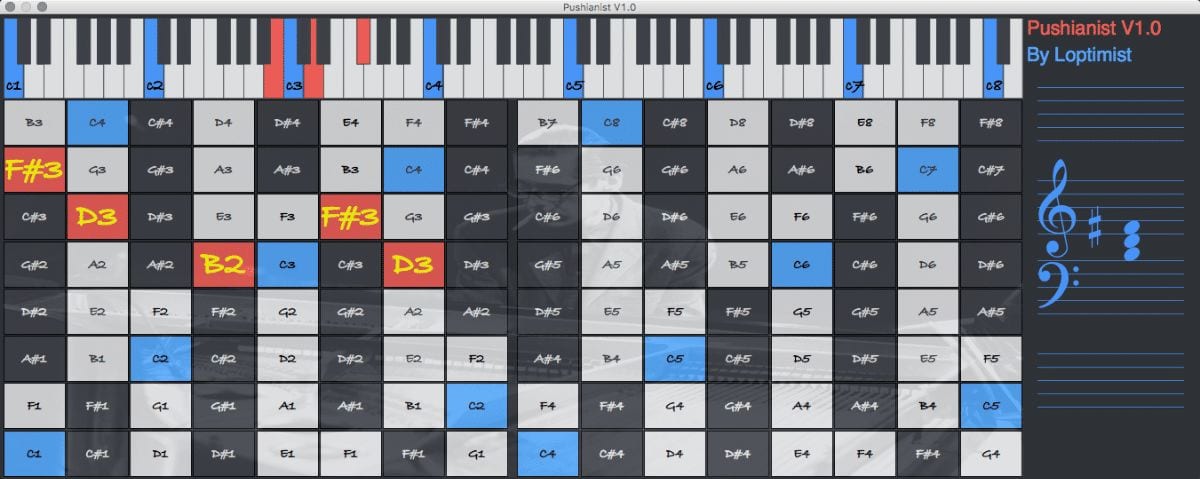
This is a MIDI effect visualising the notes played on Ableton Push and a standard keyboard layout in a floating window. Additionally, the notation is shown on the right. Pushianist could be a valuable tool for anyone who wants to improve their playing or even notation skills.
Track Color Palette
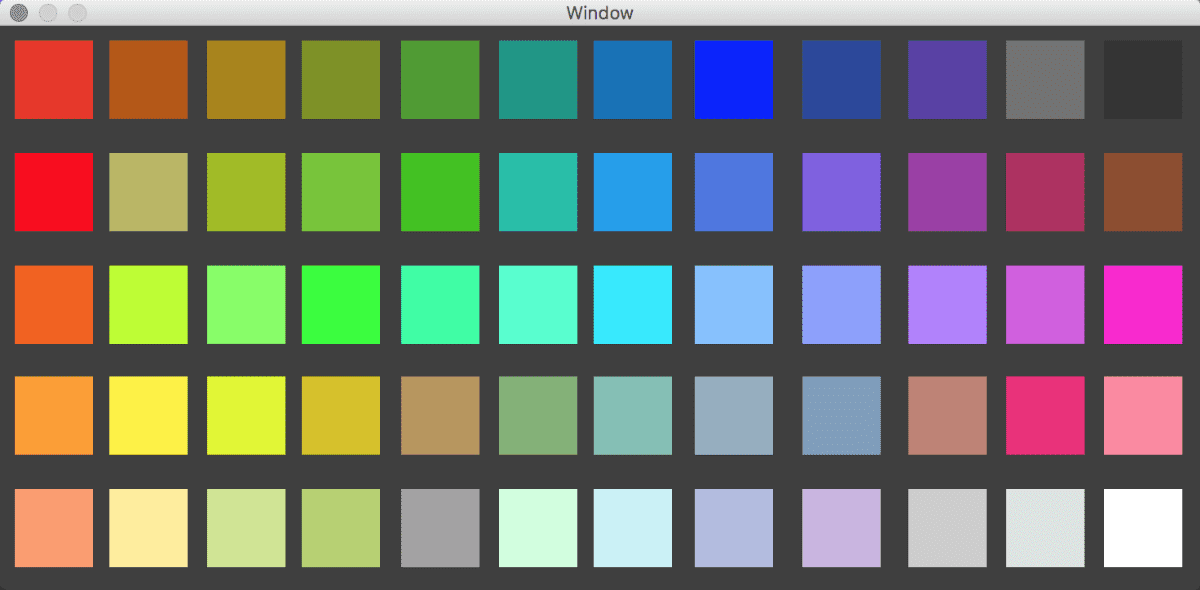
This Max for Live audio effect sidesteps the need to right-click on a track to change its colour. Instead, once you’ve added the device to the Master track, you can simply select a track and then click on one of the colours in the floating window. If you’re like me and only change the colours once you’re getting ready for the mix, then this device really speeds up the task.
Peak Checker
This Max for Live audio effect displays the peak volume of up to 128 tracks plus the Master track in a floating window. It uses the track colours for a good overview of all the tracks in terms of volume. Since most of the projects I’m sent to finish are really hot in the mix, Peak Checker will be a valuable to tool to quickly figure out which individual tracks still need proper gain staging.
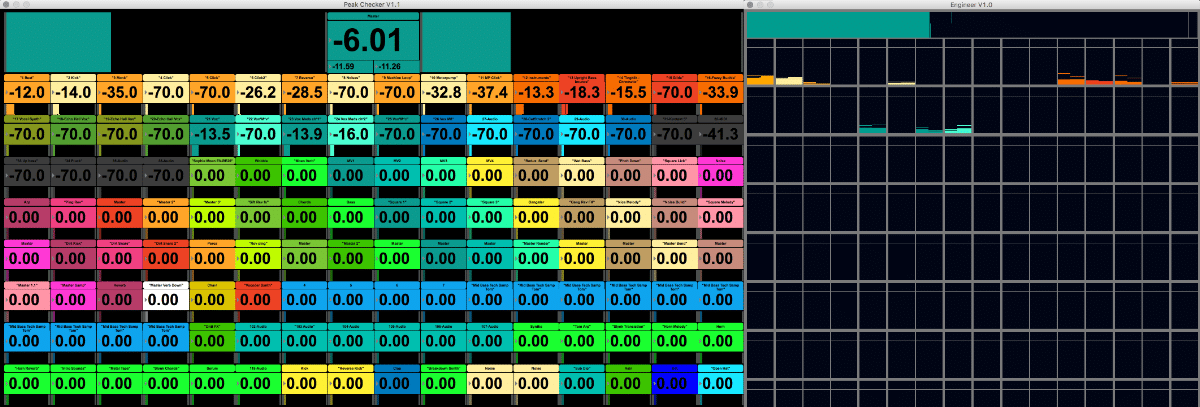
Engineer
This audio effect is similar to Peak Checker, but it shows the meters & clipping state in a floating window for up 128 track and the Master track instead. The metering is displayed in the respective track colour. I personally found this the least interesting, since when you mix to reach a master peak of roughly -6 dB, the meters of the individual tracks are very low. I’d rather use this when preparing a live performance set.
This way for heaps more Max for Live devices & tips.


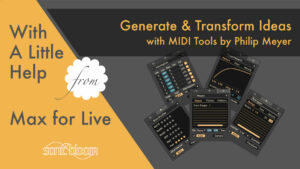
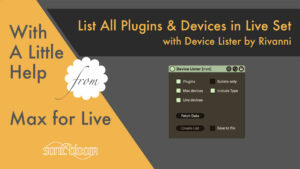
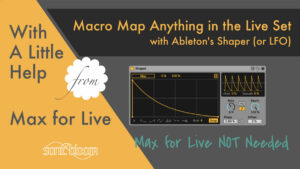














One Response
Can someone please share with me the Track Color Palette device ? it’s not available now.