Even though Ableton Live comes with a lot of MIDI remote scripts aka Control Surfaces, there will be times when you have to install one yourself. Some controllers require a special script to be installed and there are also a lot of helpful user scripts you might want to employ.
Installing a MIDI remote script is simple enough if you know where. Here’s how it’s done:
Windows
- Unzip the file if necessary by right-clicking the folder in the Windows Explorer, click ‘Extract All’, and then follow the instructions.
- Select the whole folder with the command Ctrl + A, then copy them with Ctrl + C.
- Now navigate to C:\ProgramData\Ableton\Live x.x\Resources\MIDI Remote Scripts\ and paste it in with Ctrl + V.
- Once you open Live, go to the Preferences>MIDI/Sync with Ctrl + , and choose the MIDI remote script as the Control Surface and the Input and Output of the controller you want to use it with (some scripts don’t require the Input and/or Output to be set. Check their instructions). Done.
Mac OS X
- Unzip the file by double-clicking it, if necessary.
- Select the folder itself with the command Cmd + A, then copy it with Cmd + C.
- Now navigate to Ableton Live in your Applications folder, right-click (or Ctrl-click) it and select ‘Show Package Contents’, then go to Contents/App-Resources/MIDI Remote Scripts and paste it with Cmd + V.
- Once you open Live, go to the Preferences>MIDI/Sync with Cmd + , and choose the MIDI remote script as the Control Surface and the Input and Output of the controller you want to use it with (some scripts don’t require the Input and/or Output to be set. Check the instructions first.).
Simple enough, isn’t it? Do you have questions or comments? Type away.
There are plenty more Ableton Live tutorials where this one came from.

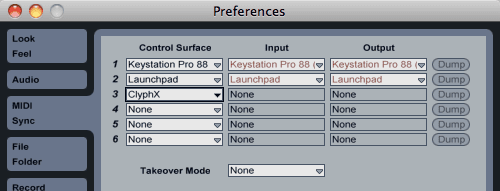
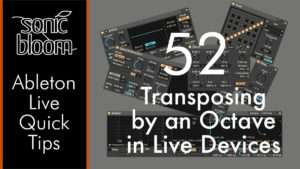

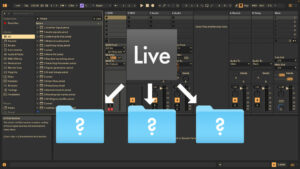














14 Responses
Hello Madeleine, I use multiple Midi controllers in my setup with live 9 suite 2 of the controller scripts show up in my preferences which are my Launchpad and my akai mpk mini,why is there script showing up for my akai mpd 26 which is also hooked up to my computer?
*typo* why is there no script showing up for my mpd 26
There’s no supported Control Surface for the MPD26. https://www.ableton.com/en/live/feature-comparison/ (scroll almost all the way down for the list).
Have you tried the MPD24 remote script? Preset 1 on your MPD should be preconfigured for Ableton Live.
http://www.akaipro.com/stuff/contentmgr/files/21/015e0c863e58500a45a9d7d5bddfea0b/file/mpd26___factory_preset_documentation.pdf
Thank you i will try the mpd 24 remote script
Hi Madeline,
Popped by here whilst searching for why i need to assign midi function on each new set i open in live. I am sure when i first plugged in my mpk mini then controls for “Analog” device or “Simpler” device where already assigned to knobs on mpk mini. Now i have to set them each time im in a new project. Dont know why. Any help on this?
Great site which i will revisit.
Regards,
MArk.
I’m not sure what exactly the Control Surface for the MPK Mini offers, but there is one that comes with Live 9 that gives you automatic mapping. If it’s plugged in when you start Live, you should only have to set it up once as described in the first part of the this tutorial: https://sonicbloom.net/ableton-live-tutorial-how-to-set-up-your-midi-controller/
hi madeleine … did everything int he instructions and the nano does not work… ideas?
thank you
thank you
perri
Hard to say what the issue is without further information. Is it recognised at all in Live’s Preferences under MIDI/Sync?
hi mate, my remote scrips for maschine jam not found on my computer, please help me
This article by Native Instruments provides a download link: https://support.native-instruments.com/hc/en-us/articles/210281625-How-to-Install-the-MASCHINE-Ableton-Live-Template-for-Live-9-6-or-Higher.
hi
iv downloaded script for xonek2 and did all the things right
red box will appear after selecting in midi tab and set input and out put
but only red box come no more things is mappin
can u help plz
I have no idea what this remote script is supposed to do, so you’d have to contact the maker of it.
Hey,
I cannot get this to work. I have installed it in this folder you said on Mac (unzipped), but it doesn’t appear in control surface in the dropdown. I have also tried putting it in a remote scripts folder created by me like suggested in another thread. Still nothing showing up. Please Help!
Using Ableton 10 on a Mac Studio
Since you didn’t mention which MIDI remote script you were trying to install, it’s impossible to say what could have gone wrong.