This new and also free Max for Live device by Tom Cosm does exactly what its names indicates. It allows you to display two waveforms at the same time. Something, a lot of people DJing with Ableton Live have always wanted. This is a beta though, so it may not be safe for live performances just yet.
This is how it works:
- Load the device and allocate which two audio tracks are your “Deck 1” and “Deck 2”.
- Click the Reset button and the waveform will update to whatever clip is currently playing.
- The filename of the track you are playing must contain the BPM somewhere in the format ***bpm, e.g. Tom Cosm – I Like Turtles 128bpm.wav. Alternatively you can manually enter the BPM once the track has begun playing.
- You can zoom in and out of the Waveform by clicking and dragging around.
- If things don’t look right, hit the Reset button again. This won’t stop your audio or mess with anything, it will just attempt to update things.
Download ‘Multi Waveform Display’
This way for heaps more Max for Live devices & tips.

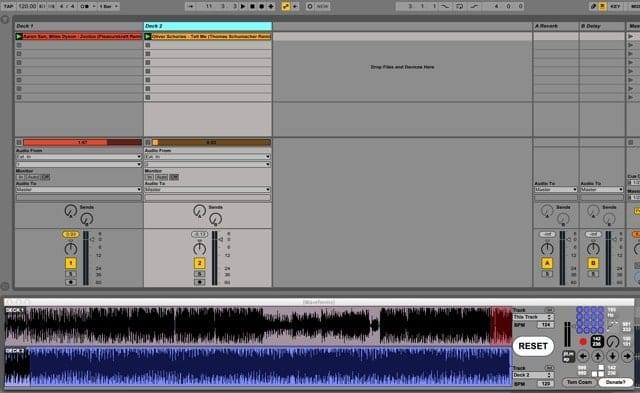

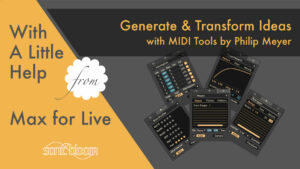
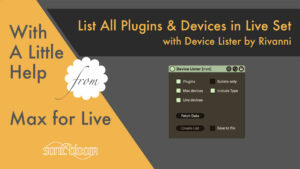
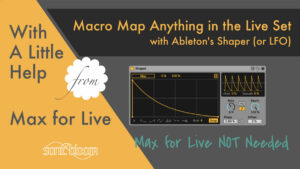














One Response
So etwas habe ich 2012 händeringend gesucht uns es gab nichts. Ich war dann aber froh, die Track-Selektion auf einen MIDI-Knopf legen zu können. Sehr lobenswert, dass das mal jemand umgesetzt hat.