When you’re not a great keyboard player or accomplished at playing beats, but want add more elaborate chord progression or beats to a song or track, don’t worry. There’s a great feature in Live called MIDI Step Recording that you can use. It works both with MIDI controllers and the computer keyboard.
- Make sure the MIDI track you want to record into contains a MIDI instrument and is armed.
- Create a MIDI clip by double-clicking on a clip slot in Session View. By default a MIDI clip is only one bar long. You can change its length in the clip’s Notes Box.
- Enable the Preview switch in the clip’s MIDI editor.
- In the MIDI editor click the position where you want to start recording. You can use the left and right arrow keys to navigate.
- If you want to use the computer keyboard to play, make sure the Computer MIDI Keyboard button in the top right corner of Live is turned on. If you don’t know how to use the computer keyboard to play, have a look at my tutorial about it.
- Now hold down the keys/pads you want to add, press the right arrow key on your computer keyboard to add the notes. The length is determined by the grid settings. Pressing the right arrow key again while still holding down the keys while double the note length and so on.
- You can change the grid settings for different note length. I’ve explained how in a little tutorial.
- To delete just added notes, use the left arrow key on your computer keyboard while still holding down the keys.
Pretty simple, the MIDI Step Recording, huh? If yo have anything to ask or add, leave me a comment.
This tutorial is valid for Live 8 and up.
There are plenty more Ableton Live tutorials where this one came from.

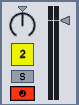
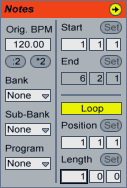
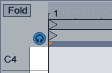
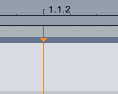


















2 responses
The requirement to press the cursor arrow key to advance to the next step gets in the way of playing in a series of notes using both hands.
Is there a way to automatically step to the next time value on the grid when Live receives one or more note off’s?
Ideally this mode could be toggled on or off or set by preference.
Thanks – Jim Burgess, Saved By Technology, Toronto
Not as far as I know. What you could do instead is to record each hand separately. Or you use a foot controller and something like midiStroke to convert its MIDI control to the right arrow key. Hope this helps.