I’ve already written a tutorial about setting up MIDI controllers. But what if you don’t have one? Then you can use the computer keyboard to play MIDI instruments.
EDIT: in Live 10 and up, having the computer MIDI keyboard active, deactivates some of the added one key shortcuts. So it’s best to only activate it when needed in these Live versions.
Computer MIDI Keyboard
- For this, the Computer MIDI Keyboard button in the top right corner of Live needs to be turned on.
- Up to Live 9, it’s on by default. If it’s not, you can turn it on with a click.
- From Live 10, it’s now off by default. To turn it on, either click on the icon or press the M key. Another press of the key turns it off again.
- The centre row of letter keys on the keyboard will play notes corresponding to the white keys on a piano, beginning with A playing C3.
- The black keys on a piano correspond to the upper letter row of computer keys (W, E, T, Y, U, O – on an English keyboard).
- Pressing Z lowers the octave range while X raises it.
- C and V let you adjust the incoming note velocity by intervals of twenty.
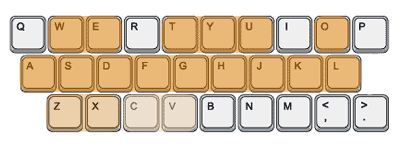
Key Mapping
MIDI controllers cannot only be used to play MIDI instruments, but also to control parameters in Live. This is achieved with MIDI mapping. This is also possible with the computer keyboard in which case it’s called Key mapping.
- Turn on Key mapping by clicking on the Key button in the upper right hand corner of Live or hit Cmd + K (Mac) or Ctrl + K (Windows). Everything that’s mappable will now be displayed in orange.
- Click on the parameter you want to control, then hit the key on your computer keyboard you want to control it with.
- Repeat the steps with whatever else you want to map. In the Browser (left) you will see the Key mappings you made. You can set the Min and Max for the parameter if available. Since you only have keys available to map, assigning a parameter with a minimum and maximum value only allows jumping between those two values without any steps in between.
- Once finished, click on the Key button again to leave the Key Map Mode.
Quick tip:
If you intend to use both the computer MIDI keyboard for playing as well as Key mappings, make sure you don’t assign the keys needed to play. Or else you always need to turn off the computer MIDI keyboard function to use all your Key mappings.
Comments are welcome. So do you have something to say or ask? Simply leave me one.
There are plenty more Ableton Live tutorials where this one came from.



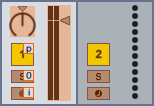
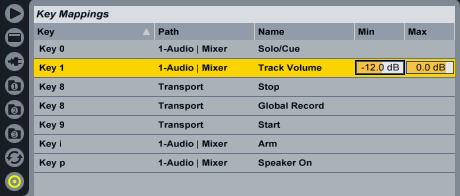


















50 responses
Is there also a way to change the MIDI keyboard keys? for example could you also add the num keys for one extra octave? The problem is, I want to use the MIDI keyboard for playing chain samples, but I want to be able to play 64 samples and not 15… Can you help me out?
You can’t map computer keys to play specific MIDI notes. Basically, the only thing you can do, is switch the octaves on MIDI an/or computer keyboard to get a range of 64. This of course means, you won’t be able to cover more than 3 octaves at once.
Hi,
Is there a way to change key layout for notes when using a non QWERTY keyboard ?
I’m using an AZERTY keyboard and keys aren’t mapped correctly…
I always thought that it’d just work. I’m using a QWERTZ keyboard and it works fine. Have you checked the keyboard prefs of your OS, if the settings are off? Afaik, Live uses the keyboard layout set in the OS. Otherwise, I’d suggest to check in with Ableton’s tech support.
Here I am, seeing this post while using a Colemak layout, I just wanted to play! I bought a midi controller but am not patient enough for it to arrive so I made this with AutoHotkey, download autohotkey and save this as keyboarder.ahk if the formatting is messed up during paste then I’ll post it somewhere else. I was surprised at how well it worked I almost second guessed my controller purchase!
; START SCRIPT ################################################
; Colemak to Qwerty AHK script for ableton qwerty midi keyboard
; This is for COLEMAK to QWERTY, just replace your keys on the LEFT side if you use another layout.
; The “~” (no shift) will temporarily pause the keys from being replaced.
`::Suspend
; ## Top row ##
;w is normal
f::e
g::t
j::y
l::u
y::o
; ## Bottom row ##
;a is normal
r::s
s::d
t::f
d::g
;h is normal
n::j
e::k
i::l
; ## Unchanged ##
;z = lower octave
;x = raise octave
;c = dec velocity
;v = inc velocity
; END SCRIPT ################################################
hey as just wondering, is the a way to key map and and have control somehow like you would with a midi controller knob? coz mine jus goes from 0, (hit the key again) to 100%.. is the a way to use the arrow keys to make them go all the way through as if u were turning a knob..if that makes sense? or should I just get an apc40 lolz thanks
I’m afraid not. A key works just like a key or pad on a MIDI controller. Note On or Note Off or in values Min or Max.
Just curious if you’ve ever mapped a sustain pedal to the keyboard before, or know how I would go about that. I’m using a launchpad as my keyboard instrument (user mode 1 – or starting tonight using a plugin/script mode called Launchpad95 which basically emulates the push controller on a launchpad). Anyway, I am just playing around with the launchpad as my instrument, but would like to use my left-hand occasionally on the laptop keyboard to control the sustain, maybe with a space bar or something else. Just an idea I’m tinkering with, so I can easily play with some music but still have sustain controls without a real foot pedal (don’t want to get my 61-key keyboard and foot pedal to just tinker around. 🙂 Any ideas or thoughts would be appreciated! Thanks
C
The sustain pedal by default transmits CC 64 as it’s a MIDI standard. This means this isn’t something that can be achieved with key mapping in Live. You could use a MIDI clip in a separate track to send the sustain messages, but it requires additional MIDI routing inside your OS though.
Hello,
I am just trying Live 9 out coming from Logic 9, and I’m really liking it, but feel it’s a bit limiting having the on-screen keyboard ranging from C-D, compared to Logic’s C-F. Is there any way this could be done in the near future?
Thanks
I don’t know. You gotta ask Ableton. Although I doubt it.
Haha, sorry, this page came up as the first result on google and I was sure this was on Abletons site without checking. Thanks anyway!
Greetings,have just started into this adventure in DAW am following the lessons am currently attempting making beats,have followed instructions and there is a signal being generated by the keys yet no sound through the headphones.All I have at this point is the 18i8 focus rite, macbook pro and headphones.I am primarily a guitarist and that is working fine have started to record so the sound is routing from the redbox in the amp head and monitoring through headphones,yet the midi option I have no output sound,a signal yes that says its working…..any help welcome,thanks for this resource.Dig
Hard to say what exactly the issue is, but this tutorial might help: https://sonicbloom.net/ableton-live-9-tutorial-recording-midi/
Hi Madeleine!
I begin with Ableton Live but I’m already stuck.
This problem has been mentioned by this Ableton.com user and this is what he says :
“when i add a drum rack instrument to a midi track and select computer midi keyboard i can type and i can see the yellow input bounce up when im typing so i know its receiving input. i can record onto that midi channel when i press the keys, i can see it leaving the markers in the track display, and when its played back the yellow bar down on the drum rack blips as if it should be playing a sound. the double green bar doesnt move on that midi channel however. all the other play back is fine, i can hear myself through my interface(18i20) on the headphone channels while im playing and it plays back through the headphone channels after ive recorded. i also tried plugged my computer speakers(no real monitors yet) into a single monitor out and playing that way, no change. i can only hear the real input audio that i record, guitar/bass/vocals.”
Then he brought this : “i figured it out, you have to assign each spot on the drum rack with a sound, so in the browser on the right you choose what you want and drag it to the drum rack on the device bar at the bottom, then the key you assign it to will play that sound when you press that key.”
I really don’t understand what he means in his answer : assign each sport on the drum rack with a sound? browser on the right? It may be because I’m not a native English speaker or because I’m stupid, who knows?
I have been searching for a solution to my problem for weeks and I can’t figure it out. I don’t have a license number so I can’t speak on the official Ableton forum. I would really really appreciate if someone could help me. Sorry for the long question.
Thanks you so much!
It seems like the Drum Rack they added was actually empty with no sounds on any of the pads. This means the MIDI data was there, but never translated into audio. You can drag and drop any samples from Samples or drum hits from Drums in the Browser onto the pads. Or simply use one of the drum kits under Drums.
Hello!
Is there any possible way to assign keyboard shortcuts to a midi controller? Ex. i want to make one of the buttons on my launchpad press the lette A on the keyboard, so i can use it in another program. Something where you can assign ASCII commands to keyboard shortcuts?
//Hans Thoft
Yes, there is, but you need a MIDI-to-key converter for it like midiStroke (Mac) or Bome’s MIDI translator (Windows).
I still can’t get a sound out of the computer keyboard.
Hi.
Is there a way to assign the drum sounds from a drum kit to the computer keyboard?
Thanks.
They’re automatically assigned as long as the Keyboard icon in the top right corner is turned on. If you play an audio clip, do you get any sound? If not, you need to sort out your audio setup first: tutorials for Windows & Mac.
Hi. Thanks for the tutorials. I can get a sound and play instruments but not drum kits.
I tried after I read your reply, and the keys did automatically play the drum sounds, but then they stopped.
Also, can I have 16 drums assigned to the keyboard keys?
Hi.
Will the Ableton Live course show me how to control Ableton with my Kurzweil keyboard controller? I still want to use the sounds of Ableton.
Thanks.
Yes, there’s a chapter that explains how to set up any MIDI controller in Ableton Live.
Hi quick question,
Im using the computer keyboard to play notes on Ableton Live, like different synth sounds. My problem is when playing the computer keyboard as a synth, it will not sustain sound. It will play dry short notes. I cannot get the keys to sustain. Is there something wrong with my keyboard? is it a sustain on/off switch in ableton?
You either have to hold the keys as long you want them to sound or use a sustain pedal. Alternatively, you can use a Max for Live device (if you have a license for Max for Live) like this one: http://www.maxforlive.com/library/device/3406/sustain-pedal
I can play the notes, through my computer keys, but I cant hear the notes. my piano button is on and it is indicating me that the notes are being played, but I cant hear them.
It seems you’re Audio Out settings aren’t okay. Here’s the tutorial to remedy this: for Windows / for Mac.
Interesting, is it possible to assign multiple keys to the same controller? This way we could for example have 8 different positions for a knob by pressing the keys from 1 to 8
I mean, multiple keys to the same knob
I’m afraid that’s not possible. It’s one MIDI control per parameter.
I cant use my computer keyboard as midi controller fully because everytime i press the “D” button twice or more, it suddenly deletes things in my sets
Does anybody has the same problem as i am
Please help me!
Thanks
Never heard of this issue before. Maybe the D key is accidentally key mapped. Otherwise I’d recommend getting in touch Ableton tech support.
i need to do the opposit. to map a midi keyboard to trigger a letter on the keyboard on a laptop
only one octav cotain the 13 note range in music.
is this possible and how to ?
any help apreciated
Regards Bjarne
Yes, this is possible with an additional app, midiStroke (Mac) or Bome MIDI Translator (Win). Both also offer the option to trigger whole shortcuts. Bome is more complex, but this tutorial explains how to translate MIDI messages to keystrokes: https://music.tutsplus.com/tutorials/quick-tip-midi-translation-midi-to-keystrokes–audio-6914
Hi Madeleine,
I use my laptop keyboard as my midi controller and its been working great, if I add another usb/bluetooth computer keyboard to my rig would it be possible for each to control a different octave or area of the MIDI range? (e.g. built in laptop keyboard is set to control octave c-1 up to c3 and the external usb/bluetooth computer keyboard controls c4 up to c8)
Is it possible to set them up so that they are both controlling midi but independent of each other because if I move up an octave on the laptop the external follows.
Thanks.
I’m fairly certain there isn’t a way. Why not get a small MIDI keyboard instead? They’re cheap and don’t take up much space on your desk either.
“Click on the parameter you want to control”: what do you mean by that? How do I select the parameter?
You hover over the desired parameter with the mouse pointer and click to select.
Hello, Madeleine
I want to add “C#” and “E” (the last two notes in the octave of piano) to the keyboard keys “P” and “: ;”
Is there a way to do it?
You’d have to use an app that converts keystrokes into MIDI notes, but then would only be able to map one particular note, e.g. C#3. This forum discussion might be helpful: https://forum.ableton.com/viewtopic.php?t=93953
I’d recommend to get a small MIDI keyboard instead. Lots of cheap and decent enough options out there these days.
The way you explain the tutorial is really helpful. Thanks for sharing this.
Hey, my MIDI controller button is ON but then too i am not able to hear any sound when i press my computer keyboard.
Is the track armed, contains a MIDI instrument, the audio setup working?
Hello guys! Could you please say how to play notes with computer keyboard in Ableton 11 (mac os) with stutter effect?
I mean when you press one time a key on a keyboard usually it plays f.e. “E”. But I want: “EEEEEEEEEEEEEEEE…” until I release a key.
There are exactly zero guys here. You can’t do that just with the computer keyboard, but you could add an arpeggiator preset in front of your MIDI instrument. With the right settings this could give you a similar effect.
Oops, sorry Madeleine! Thank you for your reply! Good idea, but I want these stutter notes were recorded as several midi notes in piano roll, but with arpeggiator they record as one note when I press a key long..
I found an answer, I need to feed the arp track to another midi track and record it. Thanks!
Thank you, Madeline. All I needed to know was which button enabled the keyboard midi function and your article says it quite clearly at the top. Thank you for taking the time to put all this together and still replying to people 11 years later. You have a great day.
Thanks, you too. Glad my tutorial was helpful for you.