If you tend to use certain audio files as your favourite building blocks, you might want to store the clip’s settings. Especially if you adjusted the warp markers so the clip plays perfectly in sync.
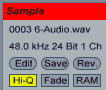 In the Sample box in Clip View click on Save to save the current clip settings as the default. Now, whenever you drop the sample into a Live Set, those settings will be automatically recalled from the analysis file (.asd). Clips from the same sample that you had already included in a Live Set in the past are not affected.
In the Sample box in Clip View click on Save to save the current clip settings as the default. Now, whenever you drop the sample into a Live Set, those settings will be automatically recalled from the analysis file (.asd). Clips from the same sample that you had already included in a Live Set in the past are not affected.
This way to the first in the series Ableton Live Workflow Tips Part 1 – The Editing Grid. The last one is Ableton Live Workflow Tips Part 10 – Drawing Envelopes.


















3 responses
Hello Madeline and thank you for such great tutorials. I use 128s, though sometimes, I want to return back to a clip with specific macro positions, and find that after adjusting the macros on any clip, macros on all the clips are adjusted accordingly. I could go in and store automation for every clip manually, but do you know of a device or a way to store macro position on a per clip basis? Thank you!
Hey Madeline I just answered my own question, with ClyphX you can store a clip´s settings renaming it to: [PresetName] 1/Snap Dev, assuming the macro device is the first device.
I was just going to suggest ClyphX. Alternatively, the free Max for Live device Session Snapshots for Ableton Live.