While doing technical support for Ableton, I encountered a lot of users who’d wanted to have their own folder structure in Live Projects. Most of them simply moved around files in the Windows Explorer or Mac’s Finder to achieve this. This approach, however, results in missing samples shown in the Live Set.
To make it work without having Live reporting that media files are missing requires a few more steps.
Warning:
This only works if the files remain in the Live Project folder. If you move them elsewhere, you’ll always see the missing files message at the bottom of Live.
Using Your Own Folder Structure in Live Projects
- Reorganise the files and folders either in the Explorer (Windows) or Finder (Mac) or within Live’s File Browser.
- In Live’s File Browser navigate to the Project folder and right-click (Win) or Ctrl-click (Mac) it.
- Choose ‘Manage Project’ from the context menu.
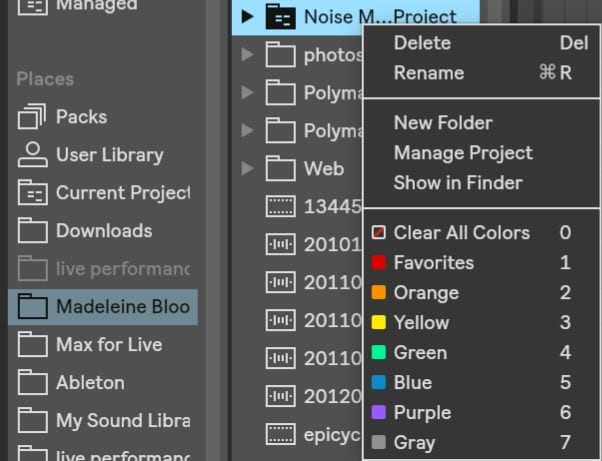
- Since you’ve moved files within the Live Project folder, Live will indicate that samples are missing. Click on the Locate button.

- Click on the little triangle to the left of Automatic Search. Now enable Search Project and Fully Rescan Folders, then click on Go.
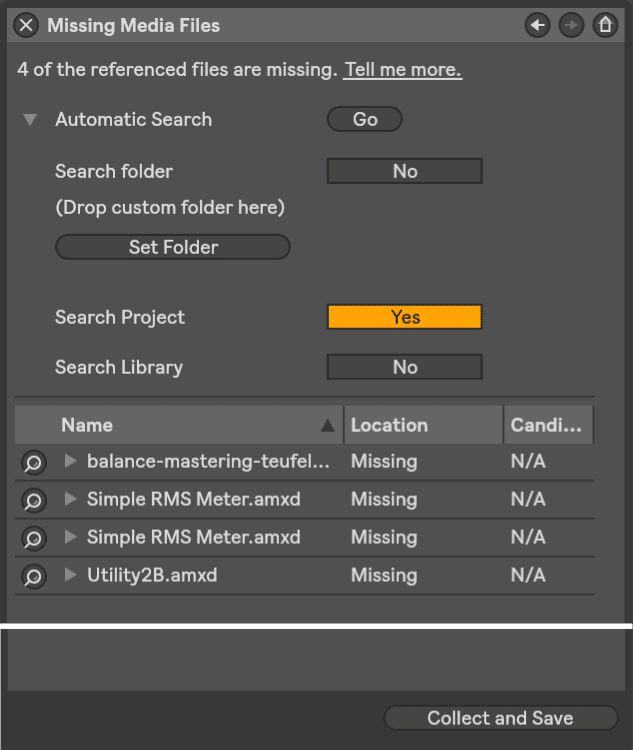
- Once the search is complete, Live will have located all missing samples. Now all that’s left to do is to click ‘Collect and Save’ to make sure Live will save the files’ paths of your own structure.
When you export a Project into Live’s Library that has a custom file structure, Live will automatically create the folders with the same name as you had created yourself in the Project. So let’s say, you have created a custom folder called ‘Beats’, then Live will not find a folder of that name in the Library and thus create one. All files from the ‘Beats’ folder from your Project will be copied into the new ‘Beats’ folder in the Library.
If you’d like to go more in depth with organising the folder structure, I’d recommend reading the thorough tutorial at Performodule.
Don’t forget to check out the first, second and third tutorial of the same series.
Anything to add or ask? Just leave me a comment below.



















5 responses
What do I do when Live finds “candidates”, but I cannot add them to the project? Is it a bug?
It might be. Hard to tell without more info. I’d suggest getting in touch with Ableton tech support, since this shouldn’t happen.
Hi. Grew up on macs but now have a Surface pro ( because of work) a Surface pro. This article was a big help however —
For the life of me I can’t figure out how to right click on this pc. read about 2 fingers on the pad, touching the screen ect. nothing works. I have even tried pluging in a gamers mouse.
I am trying to organize folders like the above blog but can’t right click. is there another way or keycomand that would help? know Logic and Pro tools allow for custom keycomands? I just want to be able to right click to clean up
This should help: http://www.tomsguide.com/faq/id-2379895/click-microsoft-surface-touchscreen.html
Hi Madeleine! Will this idea work for VST/AU plugins? I use Ableton 10 exclusively for traditional production/mixing, and I find that 7 Collection categories is not enough.
Thanks!