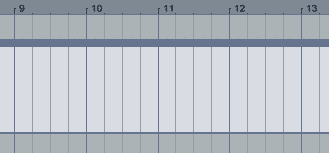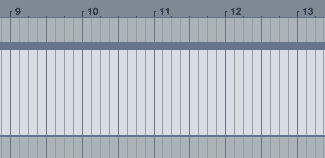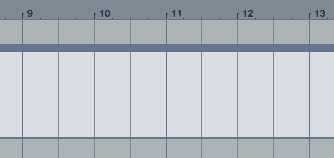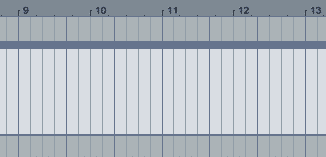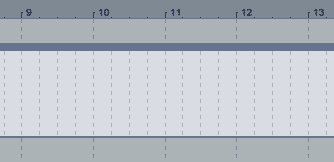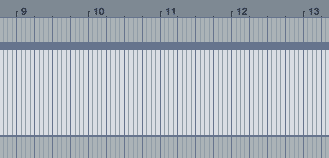When you are inspired you want to get your ideas down fast and stay in the flow. In the following series of Quick Tips I will give you some simple, but very useful tips for a better workflow in Live. Some you might already know, some you might have forgotten again or been totally unaware of. Incorporating them into your workflow will speed up the working process. Thus help you concentrate on what’s really important… the music.
The editing grid in Live’s Arrangement View can be very quickly adapted to your needs with a few handy shortcuts. This way there’s less work with the mouse involved.
To have all grid options displayed, you can right-click (Windows) or Cmd-click (Mac) in Arrangement View’s track area or in Clip View and choose the desired one. Even handier are the following shortcuts for the individual settings.
Narrow the grid by doubling the lines , e.g. from quarter notes to eighth notes:
Ctrl + 1 (Windows), Cmd + 1 (Mac)
Widen the grid by halving the lines, e.g. quarter notes to half notes/minim:
Ctrl + 2 (Windows), Cmd + 2 (Mac)
Turn triplets mode on or off, e.g. quarter notes to quarter note triplets:
Ctrl + 3 (Windows), Cmd + 3 (Mac)
Turn grid snapping on or off:
Ctrl + 4 (Windows), Cmd +4 (Mac)
Switch between adaptive and fixed grid:
Ctrl + 5 (Windows), Cmd + 5 (Mac)
While grid snapping is by default turned on and best kept that way, you can temporarily disable it by pressing Alt (Windows) or Cmd (Mac) when performing an action (e.g., clip resizing). Now couple all these commands with the keys + and – to zoom in our out in Arrangement or Clip View. Once you’ve made them a habit, editing will be a breeze.
On to Ableton Live Workflow Tips Part 2 – Browser Bookmarks.