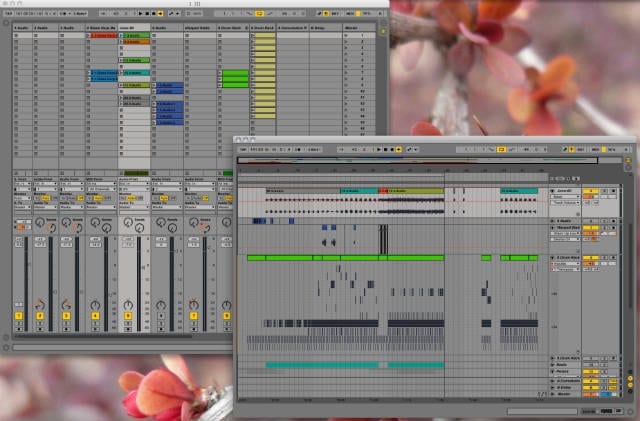Ableton Live 9.1 is now finally out bringing with it the long awaited dual monitor support, a melodic step sequencer for Push and lots more. Here are the feature improvements in Live and changes for Push listed. Lots of bug fixes were made as well.
It seems the update has to be done manually (at least for now). For this, simply log into your user account on Ableton’s website and download it from there.
Edit: Ableton just confirmed this. Looks like I was faster in posting than them for once.
Improvements and feature changes
- Added dual monitor support.
- When exporting audio, sample-rate conversion is now done using the high-quality SoX Resampler Library, resulting in higher quality exports when rendering to a lower sample rate.
- Live now uses multiple CPU cores when exporting audio and the normalisation process is faster than before.
- When exporting audio files from Live with the option “Create Analysis File” enabled, Live will now save warp markers with the .asd file, so that information about the original tempo and tempo changes are correctly reused when re-importing the audio file into Live later on.
- The ‘Export Audio / Video’ export dialog has been improved.
- It shows the same options whether launched from Session or Arrangement View.
- Some of the export settings have been regrouped to provide a better overview.
- “All Tracks” has been renamed to “Individual Tracks” in the “Rendered Track” chooser.
- The export dialog now shows information about the source and target sample rate.
- The “Open Recent Sets” menu now has a “Clear List” and “Remove Unavailable Sets” option.
- The menu item “Close Live Set” has been renamed to “Close Window”. It will now close any secondary window that is open. If no secondary window is open, it does nothing.
- The audio buffer size is now restricted to power-of-two values. Windows users should note that not all ASIO drivers support this and may still allow to use non power-of-two values. This can lead to a higher CPU load and higher latencies. Ableton recommends to always use power-of-two buffer sizes, i.e. 64, 128, 256, 512,… samples.
- Optimised default presets for Auto Filter, EQ Eight, Saturator, Tension, Simpler, Sampler, Analog, Operator, Electric.
- Added 10 new Simpler presets to the Core Library.
- Updated manuals, lessons, info texts and translations.
- Minor improvements for usage data reporting.
- When creating a new track by dragging an instrument to the clip/device drop area, Live would keep the last selected clip stand-by-selected. Now it moves the selection to the clip slot that matches the Session View’s crosshair.
Ste Sequencing Notes & Chords
Changes for Push
- Updated firmware to version 1.13. Live will show a dialog box on startup if a new Push firmware is available. Detailed update instructions and a changelog are available in a separate Knowledge Base article.
- Added a Melodic Step Sequencer mode.
- You can now add parameter automation to the selected step in a step sequencer.
- Push’s display now indicates automated parameters, as well as overridden automation.
- Step Sequencer mode is now also available for Drum Racks that are nested inside Instrument Racks.
- Less force is required to set steps in the step sequencers and loops in the loop selector.
- Improved behavior and color scheme for the loop selector in step sequencers.
- Auto-follow mode is now disabled when creating new clips by setting the first step in the step sequencer.
- When navigating between different clips, Push now remembers which “page” of a step sequencer was selected in each clip and returns to it when reselecting a clip.
- When holding down a step in a step sequencer, you can edit the length of MIDI notes in steps (coarse) and in percent (fine). The length of the edited note is also reflected on the button matrix.
- You can delete all notes on the same pitch within the current loop by holding down the delete button and then pressing the respective pad. This works in Note mode and also for playable drum pads.
- The “Fixed Length” setting is now respected when creating a new clip by adding steps to an (empty) step sequencer.
- When enabling ‘Scales’ mode, you can use the first encoder to scroll through the available scales.
- Push’s display now shows a short message when using the Undo/Redo button.
- The second footswitch input now allows to control clip recording: A single tap triggers Push’s record button. A double-tap triggers Push’s “New” button.
- Clips inside group tracks would not be indicated on the button grid when using Session mode.
- When creating a new clip while Push is in Session mode, any update to that clip’s color was not reflected on Push.
- The playhead could sometimes skip the first step when auto-follow was enabled.
- The playhead would sometimes be stuck for a short time or skip beats when changing the step sequencer’s resolution.
- If a clip’s start marker was set to a negative time, e.g. -2.1.1, it wasn’t possible to move the loop length into a negative time range.
- Audio or MIDI tracks (with their MIDI input set to something other than Push) would be disarmed when selecting Tracks via Push, regardless of the Exclusive Arm settings.
- Live could crash when overdubbing automation on a Return track using Push.
- Live could crash when remapping a Max for Live device whilst touching/releasing an encoder on Push.