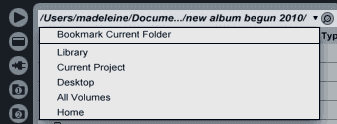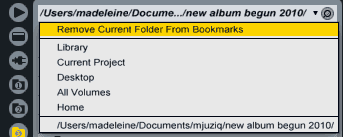If you often access certain folders, then you can create bookmarks for them with just a few easy steps.
EDIT: This feature became obsolete with the release of Live 9.
The Bookmark menu is available for File Browsers 1 to 3 and opens when clicking into its title bar. It comes with some default bookmarks like Desktop or Library to quickly show the files in those locations.
You can also save your own bookmarks to quickly recall later on. For this:
- Simply navigate to the desired location in one of the File Browsers.
- Click first on the title, then on ‘Bookmark Current Folder’.
- If the folder is already bookmarked the option ‘Remove Current Folder From Bookmarks’ appears instead which you can use to delete the bookmark.
- Whenever you want to open a bookmarked folder, click on the title, then on the path of the folder.
Go to Ableton Live Workflow Tips Part 1 – The Editing Grid or continue on to Ableton Live Workflow Tips Part 3 – Time Commands & Silence.