Edit: Updated. Valid for Live 8 to 11.
The audio set up on Windows computers is a bit trickier than on Macs and has a few stumbling blocks in store. This tutorial takes you step by step through the setup process. Let’s dive right in, shall we?
Looking for the tutorial how to set up audio on a Mac?
- If you have an audio interface check the manufacturer’s website for the latest ASIO driver (some offer none though) and possibly a control software. Download and install if available.
- If there’s no driver available or you want to use the built-in sound card of your computer, you need to install the ASIO4ALL driver from:
http://asio4all.com/ - Connect your audio interface to your PC (via USB or Firewire most likely) and to a power source if needed (most do). Then switch it on. Check the manual if there are any other setup steps necessary.
- Start Live and go to the Preferences > Audio. The shortcut for it is Ctrl + ,.
- Choose ASIO as the Driver Type. MME/DirectX is not suited for audio software and would give you high latencies.
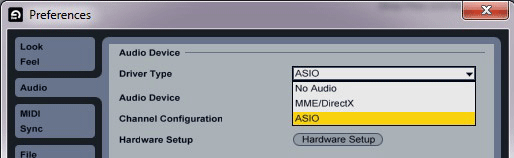
- Choose either the ASIO4ALL v2 as the Audio Device or the one of your audio interface.
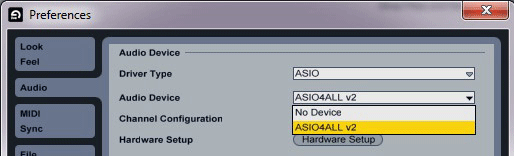
If there’s Hardware Setup button, click on it. It will open the control panel of the driver. There you should be able to set your active input and output.
Click on the wrench icon on the bottom right to enable making changes. If the Sample Rate is greyed out in the Live Preferences, then you need to set it up in the control panel as well.
- Back in the Live Preferences you can activate the needed mono and/or stereo in- and outputs under Input and Output Config respectively. (Note: Since Live 10 it’s possible to label them for convenience.)
- Choose the Sample Rate as needed. It’s not saved with the Live Set, but is set universally so beware if you tend to switch, e.g. between live and studio. You can set the Bit Depth in Preferences > Record/Warp/Launch.
- A Buffer Size of 512 seems to work for most. Or you can try to find a setting that gives you low latency without audio drop outs. This should always be a power of 2 (64, 128, 256, 512, 1024 and so on) to avoid issues with the driver of the interface.
- Now you should be all set. If you’re using an audio interface, don’t forget to plug in headphones or connect it to speakers.
One last tip:
If your audio interface is off, Live will show Audio Engine as off. You need to change it back manually in the Preferences after turning it back on.
Any questions or comments? Let me know. Happy noise making!
There are plenty more Ableton Live tutorials where this one came from.

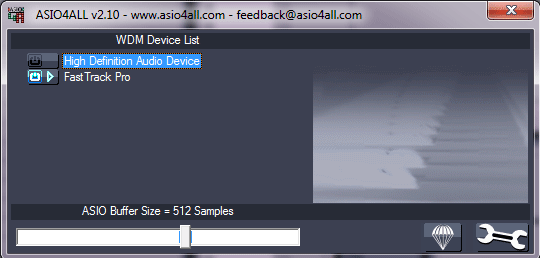
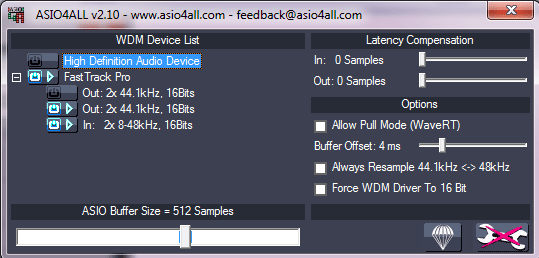
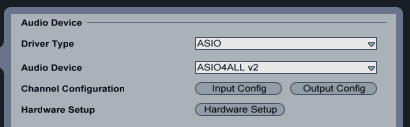
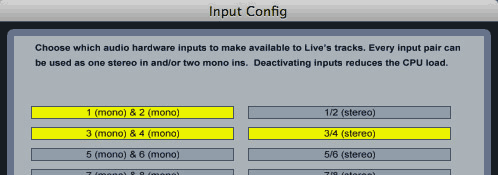



















24 responses
Thanks a lot, for sharing this advice Madeleine!
I knew ’bout ASIO4ALL for years but got no idea that it may work as an intermediary driver between my Zero4 and LIVE.
Now it helped me to set up “power of 2” buffer size as my Zero’s interface didnt allow to set is as 128smp but as 132smp only.
Ableton support addressed me here, and now I set up everything properly.
You’re welcome. Glad to hear it’s working now. 🙂
brrrr, not that easy though, as it turned out with lack of stability and Live crashes on a regular basis, Live tech people say the problem is due to ASIO4ALL driver. But I think that the reason is more on a Zero4 driver side, have no choice but to get back to Zero drivers and uneven setting of 132 smp buffer.
If there’s a driver for your interface, it generally works better than ASIO4ALL and the latter might not work at all. The buffer setting thing is odd though.
Hello,
Unfortunately, I have MB ASUS P8P67 PRO, iP67, 3xE16, SATA3, U3.O and my driver type is MME DriverX. Therefore I have a very big output latency – 85.3. What can I do? Can I install ASIO drivers? What can you recommend me?
Try the ASIO4ALL driver for your operating system (http://www.asio4all.com/) or invest in a decent audio interface that comes with its own driver. They’re not that expensive anymore these days.
hello Madeleine,
i’ve recently installed ableton live on win7, and i’m using a (driverless) external DAC.
should i use ASIO drivers with ableton, even though this DAC doesn’t need drivers itself?
(currently i have no audio drivers installed at all. i never my motherboard’s built-in audio card, and have it disabled in my BIOS)
also; i’ve read that ASIO is mainly a better option (than MME/DirectX) because of lower latency.
is there also a difference in sound quality?
and is there a difference in either latency or sound quality, when comparing different ASIO drivers? i ask because i recently found out that there are many different ASIO drivers available (and some of them cost up to dozens of euros).
thank you for this tutorial!
MME/DirectX is only made for software that need to process one simple stereo file generally for playback. For everything else you should use an ASIO driver on Windows. And yes, the latency is much better, but also the overall performance and sound. Playing back complex live sets probably won’t sound good with MME/DirectX. I’ve only ever bought audio interfaces that had a dedicated ASIO driver (now on Mac for years already). If there’s no driver for your interface, I’d go with ASIO4ALL, but I’m not quite up to date with audio stuff on Windows anymore.
thanks a mill for your (quick) reply! 🙂
cheers!
thank you- this is great !!!
How in the hell do i hear the beat in my headphones when im about to record vocals.
You have to make sure you have a beat and that the clip is playing and that the output is to the master. Here’s a tutorial on recording audio. And you might want to consider the Ableton Live 9 Essentials Course to get the hang of using Live quickly.
i want to ask
i hear some crackling sound weird when i start to play some notes
and its stop when hit the stop record
do the audio interface will help it?or it is my laptop
i use only lenovo g400s
Built-in sound cards of laptops are generally not well equipped to handle the audio in DAWs well. An audio interface certainly should help. Consider how many inputs and outputs you might need first though, and not just today, but also a few years down the road. The very cheap ones are often not that great. It’s worth saving up for a while.
hi Madeleine, i have a sound issue regarding my tr08 tr 09 and tb 03, i use asio4all and i have been able to playback all 3 over ableton 10 but for some reason when i add an audio track it seems to alter my asio4all settings, i have noticed when i have my devices sat underneath my audio interface on the setting page i will get audio is that normal.
thank you
To be honest, I don’t understand what you’re trying to say. Which setting page? The one in Live or for ASIO4ALL?
hello Madeline It does not work in y computer, there is a signal but i cant record audio..
Hard to tell what could be wrong without more info.
Hi. I recently bought NI Audio 6, im teying to run it on Windows 10. After reading your post here, i managed to install the Asio4all driver. Im using Ableton Live 10.
In the prefrences menu, the ‘AUDIO DEVICE’ has two options i.e, NO DEVICE OR ASIO4ALL v2. Why cant i see KOMPLETE AUDIO 6 HERE ?. I saw online that people who has NI KONPLETE AUDIO 6 have there default driver with the same name but i cannot find it. Installed everything as NI had said on their website. And now im hearing endless cracks and pops in the output no matter what sample rate i select. Please help. Thankyou
You need to install the “Komplete Audio 6 Driver 4.2.0 – Windows 7 and above” from: https://www.native-instruments.com/en/support/downloads/drivers-other-files/ and install it. Best done with Live not running. Then restart Live and you should be able to set the Komplete Audio 6 Asio Driver in the Audio prefs.
Hey Madeleine,
I am running Live 10 and I am try to record vocals through a usb blue snowball mic. Unfortunately, it did not have its own driver. So I used the ASIO4all as suggested. The problem is that when i select the snowball as my hardware, it doesnt give me an option to select what hardware i would like to use for the output. I am trying to listen thru my sound card on my computer. Also, for whatever reason i cant get a signal to the mains when i switch from MME or from my focusrite to ASIO4all.
You’re going to have to use Jackaudio or something similar to be able to use ASIO4ALL and get an output option: https://jackaudio.org/
Holaaa! Mil gracias! Mi pregunta es, si no tengo interfaz sino que uso una consola,es el mismo procedimiento?
Not sure what you mean with consola (console). Whatever you’re using it needs to have a built-in audio interface. If you want to use the built-in soundcard, you need to use the ASIO4ALL driver. The rest is the same.