Edit: Updated. Valid for Live 8 to 11.
If you simply want to use the built-in sound card, the process is pretty straight forward and you can skip the first two steps. If you have an audio interface, read on as there’s a little more to take care of.
Looking for the tutorial to set up audio on Windows?
- Check the manufacturer’s website for the latest driver (some offer none though) and possibly a control software. Download and install if available.
- Connect your audio interface to the Mac (via USB or Firewire most likely) and to a power source if needed (most do). Then switch it on. Check the manual if there are any other setup steps necessary.
- Start Live and go to the Preferences > Audio. The shortcut for it is Cmd + ,.
- Make sure Core Audio is chosen as the Driver Type.
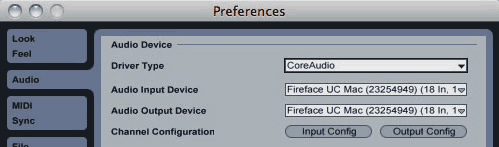
- Choose either the built-in input or the one of your audio interface as Audio Input Device. You can also choose the built-in microphone, but then do yourself the favour and use headphones. Otherwise arming a track will greet you with some nasty feedback.
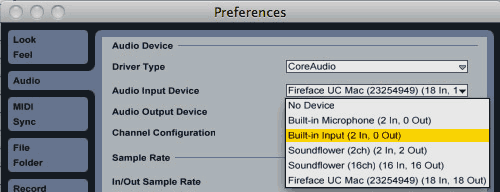
- Choose the built-in output or the one of your audio interface as Audio Output Device.
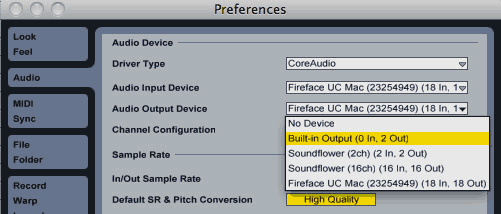
- You can activate the needed mono and/or stereo in- and outputs under Input and Output Config respectively. (Note: Since Live 10 it’s possible to label them for convenience.)
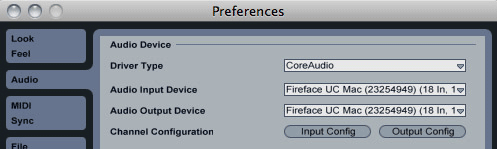
- Choose the Sample Rate as needed. It’s not saved with the Live Set, but is set universally so beware if you tend to switch, e.g. between live and studio. You can set the Bit Depth in Preferences > Record/Warp/Launch.
- A Buffer Size of 512 seems to work for most. Or you can try to find a setting that gives you low latency without audio drop outs. This should always be a power of 2 (64, 128, 256, 512, 1024 and so on) to avoid issues with the driver of the interface.
- Now you should be all set. If you’re using an audio interface, don’t forget to plug in headphones or connect it to speakers.
One last tip:
If your audio interface is off, Live will default to No Device as Audio Input Device and Built-In Output as Output Device. You need to change it back manually in the Preferences.
Anything to ask, add or remark? Just leave me a comment.
There are plenty more Ableton Live tutorials where this one came from.

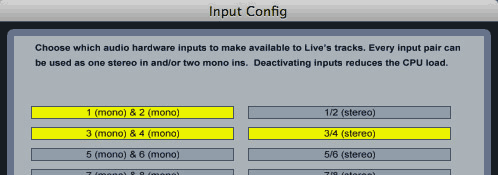
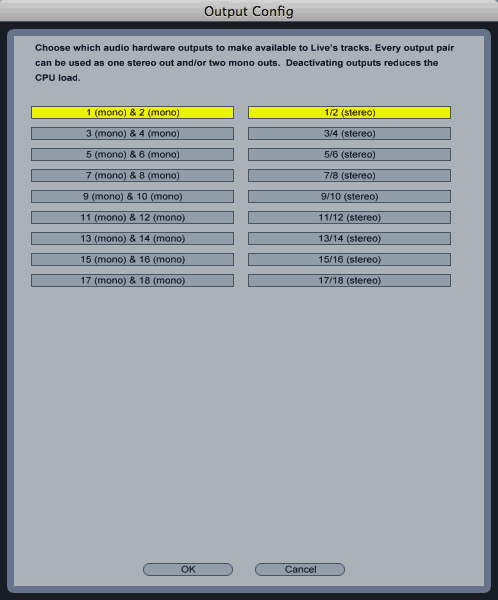




















18 responses
Hi,
Thanks for your forum. I’m trying to set up Ableton to work with all the inputs of outputs of my Motu Ultralite Hybrid audio interface. I’ve been using Ableton for some time but only with channels 1/2, or 1, 2 input/outputs. I went into ‘input and output config’ in the preferences and clicked on 3/4 but when I plug and instrument into input 3 I can’t hear anything in the monitor/headphones. I see the green input light respond to me playing the keyboard but it’s not going through. What do I need to do? I don’t think I need to set up anything i n my Motu. It has a software interface that looks like a mixer.
If you get this before, I’m setting up for recording tomorrow (Saturday) live music possibly with multiple inputs (3 – 8). I’t’s 5:00 pm here and would need to figure it out by tomorrow a 4 at the latest.
Thank you,
Larry
Hi Larry,
Just to make sure you set up everything correctly:
1. Keyboard audio out is connected to input 3 on your Motu.
2. Input 3/4 is on as mono inputs under Input Config in Live.
3. Ext. In 3 is chosen for track to receive keyboard, track is armed, monitoring is set to Auto (if you want to hear the keyboard through Live).
4. Levels for input 3 are set in software mixer for Motu.
If all this is okay and it still doesn’t work, it’s most likely the software mixer of the Motu where you need to set the input settings for input 3. The green light only means the audio is received from your interface, but not if it’s passed on correctly. I don’t have a Motu, but with my RME interface I always need to make sure the settings in the software mixer are right as well. Check the Motu manual for details (the one for the Ultralite is near the bottom).
Hey,
super Artikel! Danke für deine mühe!
Leider habe ich immer noch das Problem das ich keinen Ton bekomme 🙁
Haben Ableton Live & ein Novation Launchpad + Maxbook 10.6.8
Alles soweit befolgt wie du es gesagt hast, alles auch so eingetellt.
Tasten reagieren, leuchten, Testton ist zuhören.. aber Leider nichts anderes.. keine Samples, nichts 🙁
Ich verzweifle mittlerweile.
Vielleicht kannst du mit weiterhelfen? Wäre super!
Vielen Dank im Vorraus!
MFG
Schwierig ohne weitere Infos zu sagen, woran es liegen könnte. Meld Dich doch bitte übers Kontaktformular (Menüpunkt Kontakt) und beschreib mir noch mal genauer, was Du genau machen willst und was Du dafür gemacht hast.
I just recently brought the Ableton Novation LaunchPad s to work with Ableton Live 8 on my MacPro. I loaded everything according to the directions yet I get no sounds. I also can not see my LaunchPad S in the Audio Input Device and Audio Output Device selection. Can you help me. I have read ever tutorial I can get my hands on over the internet yet, nothing seems to work.
The Launchpad is a MIDI controller, not an audio interface, so what you tried can’t work. If you don’t have an audio interface, choose the built-in Input and Output of your Mac. If you haven’t set up the Launchpad yet, follow this tutorial.
Madeline,
I just downloaded and authorized Ableton Live 9.0.5, and I am trying to use a DigiRack 003 as my audio interface. But the 003 does not show up in the dropdown list in the Audio Input or Audio Output in Preferences.
The 003 shows up in the Input/Output dropdowns in my old version (Live 8), but not in the Preferences of Live 9.
What am I missing here? Why can’t I set up my 003 in Preferences in Live 9?
Sincerely,
James
Hi James,
First of all, please install the latest driver for the 003 from Avid. Is the DigiRack 003 visible under Applications > Utilities > Audio MIDI Setup? I can only guess here, if my tip doesn’t help you should contact the Ableton tech support.
hallo, ich kann bei mir kein audio eingabegerät auswählen kannst du mir evtl. helfen?
Selbst, wenn Du Core Audio ausgewählt hast? Treiber installiert? Falls Du das Tutorial Schritt für Schritt durchgegangen bist und es trotzdem nicht funktioniert, würde ich Dir raten, Dich an den Support von Ableton und dem Hersteller Deines Interfaces zu wenden.
I use Ableton Live 9.1.7 on OSX 10.9.4 with a protools Rack 003.
how should I set my prefs in Audio?
I now have:
Driver type: Core Audio
Audio Input Device: Avid 003 Rack (18 in, 18 out)
Audio output device (idem)
sample rate: 44100, high quality
latency: 128
input latency: 5,46 ms
output latency 5.44 ms
driver error compensation 4.00 ms
overall latency 14.9
I have the Avid Coreaudio Manager set to:
buffer size 512
but I have a huge latency while recording audio, and I feel latency while playing notes on a midi keyboard as well.
what should I do?
please advise.
regards
Jeps
First of all, you’re making the latency bigger with the driver error compensation. If you don’t know what exactly that is, there’s a lesson in Live’s Help View (via Help menu). Higher sampling rates reduce the latency times. I’m working with 11 ms of latency recording instruments etc. and it’s okay. 14.9 seconds or better just under 12 ms once you set the driver error compensation back to 0 is quite alright and certainly not huge. Maybe you’re experiencing other issues as well. I’d suggest contacting Ableton’s Tech Support as they can help figure out the issues better with their diagnostic tools.
Hi
I’m trying to use the cue in Ableton live 9. I’m using a Macbook Air and I cant get a separate feed to my headphones so I can cue up whilst djing. The crazy thing is my housemate and I did it once but I cant remember how. Can you tell me how to solve this?
Any help gratefully received
John
You need an interface with 2 stereo outputs. Both need to be activated as stereo outs in the Live Preferences > Audio > Output Config. Then in the Master channel set one stereo output to 1/2, the other to 3/4 – depends on your interface and wiring which one is used for cueing. Now you can click on the Solo button at the bottom of the Master channel in the Session View. This activates cueing and now all the solo buttons of the tracks can be used for cueing them.
Hello Madeleine,
I am using the Alesis V49 as a midi controller/keyboard and it connects to my MacOS Sierra Version 10.12.6 & to Ableton Live 9.
I watched several tutorials to set up my MIDI to my computer :
https://www.ableton.com/en/live/learn-live/
I also followed steps on your post https://sonicbloom.net/ableton-live-tutorial-recording-midi/
While my settings are all correct and I can see that when i play my keyboard abbleton recognizes it (i see the yellow in the upper right hand corner when I play), however I can’t hear any sound when I play and my volume’s up on my comp. and I’m wearing headphones.
I thought maybe I should try to record a track and see what happened- if there is something wrong with my ableton software- so I followed Part 3 recording audio https://www.ableton.com/en/live/learn-live/ and found that I could hear the metronome fine.
Any idea what could be wrong and why I can’t hear my MIDI keyboard even when ableton recognizes it ?
Many Thanks!
I suppose you have Track for the MIDI input for the Alesis V49 turned on? Have you made sure that you have a MIDI instrument on the MIDI track and armed the track? It’s hard to tell what else could be wrong from what you’ve written, but it generally helps to go through the steps of the MIDI recording tutorial one by one to see if you might have overlooked something. Hope this helps. If not, I’d suggest contacting Ableton’s tech support.
Hello
I might use the default built-in output and then plug some headphone in. I remember that Live was able to detect that change but this is not anymore the case. Is there a way to have Live detect the available default audio output and automatically change output when headphones are plugged in? or is it a OS issue (macOS catalina)
Thanks
Yes, this worked for a while, but doesn’t anymore. I’m not 100% certain, but I think it had to do with changes in the OS. Command + comma is the shortcut for the prefs.