Ever seen the message that media files were missing?

When you make music you want to be sure that none of your audio samples are missing. Ableton Live – just as other DAWs – only references those audio files. This means they are not included in the als-file of the Live Set, but only linked. If you add samples from a USB stick or elsewhere on your hard drive, Live will only save the information of the file path into your Live Set. So if you delete, rename or move those files or unplug the USB stick you’ll get the following message at the bottom of Live:

This tutorial shows how to avoid the ‘Media files are missing’ message and how to locate missing samples:
- It’s best if you create a dedicated folder in which you want to save all your own musical work, e.g. ‘My own songs’.
- When saving a new song/track for the first time, make sure you choose ‘My own songs’ as the location and not another Live Project folder or even worse, the Live Library. Live will show you the project folder of the last Live Set you had saved so you’ll have to browse to ‘My own songs’.
- Choose ‘Collect All and Save’ from the File Menu.
- A pop-up window opens and you can choose which files should be copied into the Samples folder of your Live Project. Generally you don’t need to copy content from the Library unless you used clips you had saved there yourself before.
Do this whenever you have added audio files from elsewhere. When recording audio within Live, the files will automatically be saved in the Samples folder of your Live Project.
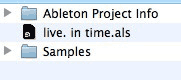
Now let’s say you are collaborating on a song with a friend and therefore want to give them the Live Set to work on. All you need to do is copy the whole Live Project folder and give it to your mate. Since the Samples folder is contained in it, they will have no trouble with missing samples.
So what if you already have a Live Set displaying ‘Media files are missing?’
- Load the Live Set and click on the message shown at the bottom of Live. This will open the File Manager in a panel on the right.
- You can try the Automatic Search. Live might already be able to locate and replace the files automatically.
- You can also choose a custom folder if you already know where the files are located. Click on the little triangle left of Automatic Search. Now click on Set Folder and browse to the files’ location. Activate Search Folder and click on Go. Also choose this option if you get no results with the Automatic Search.
- Unless the files were deleted, renamed or are on a different hard or flash drive, Live should turn up results and even replace the missing files.
- If more than one candidate was found you’ll have to tell Live which one to use. Click on the little question mark next to the missing file.
- This will open the Hot-Swap Mode in the Live Browser on the left. You can prelisten and choose the correct file.
- Once all missing files are located, use the ‘Save Live Set As…’ command from the File menu to save the Set to a new location that is not in an existing Project or the Library. This will create a new Live Project folder for the Set.
- Choose ‘Collect All and Save’ from the File menu to copy the audio files used by the Live Set into the new Project folder. Follow step 3 of the first part of this tutorial for detailed instructions.
Not so difficult once you know how it works, is it? Do you have questions or suggestions? Just leave me a comment.
There are plenty more Ableton Live tutorials where this one came from.

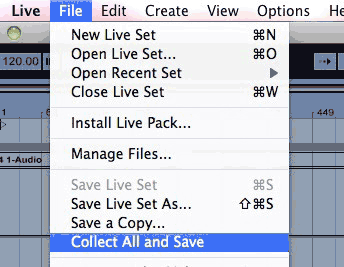
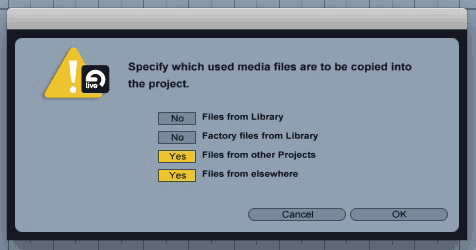
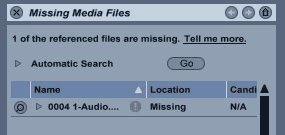
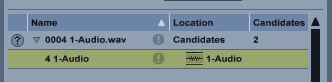
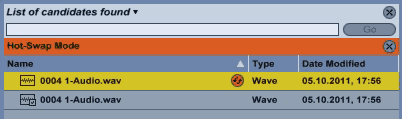


















21 responses
Even though I follow this procedure – including Collect All and Save – I have occasionally experienced this message when copying sets to a backup computer using a USB stick. The “missing” sample was always in the Samples folder, but the link said it was missing. Eventually I started using Carbon Copy Cloner to clone the entire hard drive to the backup computer and I never experienced the problem again.
Have you ever experienced this?
Thank you for the excellent Live tips, I’m hooked!
I personally haven’t, but I encountered it during my tech support time. Generally somehow the checksums of the files were changed and thus not recognised by Live as the same file anymore. Could be the USB drive, reformatting it might help. There’s an Options.txt command to remedy it though: https://www.ableton.com/en/articles/not-replacing-candidates/
“The audio you recorded is gone, and
your DAW doesnt know where it is”
Ableton is CLUELESS.
SongFolder>SongFile>AudioFolderForSong
See how easy it is with Logic,cubase,protools,
Sonar,bitwig,fruityloops,digitalPerformer?
Live’s file management seems like it was
created by five people who never met.
I’ll never use it again after what happened today.
If you had actually read the tutorial instead of ranting you would have noticed that it works exactly like that in Ableton Live. With the added difference that imported files need to be collected (copied) manually because a lot of users don’t want to have the tracks they play out twice on their hard drive. I personally hate that Logic simply imports all my files without asking. I’m also not sure why you decided to rant under my post. I’m happy to answer questions, but neither am I working for Ableton nor am I responsible for coding their software.
“Unless the files were deleted, renamed –OR ARE ON A DIFFERENT HARD or flash drive–, Live should turn up results and even replace the missing files.”
I’ve followed all of the instructions in this tutorial, but Ableton is still coming up short on my files. I’ve saved my packs to an external drive, installed them, and though I can hear the samples play when I click on them in the browser, it still says that file is missing.
I’m stuck, and can’t seem to find an answer. Thank you!
If you know where they are and Live doesn’t want to replace them automatically, you can drag and drop them into the File Manager to manually replace them. IF you tried that as well, please contact Ableton’s support. They will help you figure out the problem.
Hello ,
I’ve read this article but I can’t fix my problem . I changed names of folders containing
samples and now most of my drum machines and other midi drum clips are all missing their files . I relocated and reset the library but this doesn t work . how can I get back in synch my library . also they find the audio samples but I have to add them on manually and they don’t save for the next time I open live ! what is this problem I face ;
if anyone has an idea , thank you very much …
benjamin
The tutorial is only for missing files in Live projects, not the Library. Are you talking about the Live 8 or Live 9 Library? I can’t tell you what needs to be done without more information, but this would be a case for the Ableton support. https://www.ableton.com/en/help/contact-support/
yes I’ve contacted the ableton support , waiting for a response , thank you ;
this is a nice site I’ll be going on it to check some things out ; hopefully I resolve my problem with live 8 , also I’ll most likely upgrade to live 9 after seeing some of the advanced features they offer . I think the library is independent to the live 8 one ; ok thanks
Hello! I’ve been following your site for a while now and finally got the courage to go ahead and give you a shout out from Atascocita Texas!
Just wanted to tell you keep up the excellent
job!
First of all thanks for your great article
My problem is the orange message is constantly at the bottom of my ableton “Media files are missing”
And I have no single chance o bring them back
How can I get rid of this message and continue my life?!
Thanks in advance
There isn’t really anything you can do, but replace the files that are missing or delete the empty clips or tracks to not receive the message again. And to always make sure you don’t save a new track/song in another Live project and if you add audio samples from elsewhere to use Collect All & Save from the File Menu.
Hi!
I’ve also tried everything above. But the problem is that ALL my files are missing. I haven’t used Ableton in a while now and my hard drive is making some problems, so i wanted to make a back up of all my songs. If I load a project everything is there except for all the recorded files, in every song!
Because my hard drive is failing I thought maybe that’s the problem. But besides that it’s failing, everything on it is still there and i can do and go wherever I want on my drive, only all my recorded files are missing.
Thanks
Is there any answer to this problem? Besides my own hard drive? I’ve red that others also lost a lot of files if they hadn’t used Live in while, but that shouldn’t be possible if i think about it.
I’m still keeping a little faith, but it’s almost gone.
I’ve almost
After posting the message i tried 1 last thing, and i found them! all on an external hard drive i never imagened they would be on! still thanks!
This tutorial only helps to prevent this from happening the next time. If your files are missing and cannot be found on any hard or flash drive, there’s nothing that can be done anymore. Glad you found them and remember to Collect All & Save. 😉
I had a problem with not being able to get the majority of my audio in a project. After going slightly greyer I finally pinned it down to a corrupt VST which was on every channel. I am just a beginner and thought I might mention this and hope it helps someone.
This is a really big issue for longevity.
It’s normal to change computer and hard drives over the years, and the process does seem a bit too difficult.
I wonder why the paths couldnt be relative, so we could just have Live’s files find samples if the file structure remains the same.
Also wouldnt it be great to have a toggle for the checksum of files expecting to be identical. That seems to happen really often and is another thing that gets in the way of being creative.
Collect all and save, if I understood correctly makes duplicates of all the sounds inside each project folder, which is fine for sharing stuff, but terrible for ongoing management of large amounts of work.
I would love to hear if there is a practical way to be able to swap to a duplicate drive, without going through the find files stuff..
I haven’t had the issue yet, but it appears to happen more often on Windows. Well, with Collect All & Save you can decide which samples should be copied into your project. I never copy Library files, but rather keep a backup of the Library in case of emergency. Files from elsewhere or other projects I have copied over. I tend not to use the same samples twice, so this makes sense for me.
It’s also normal for producers to make bounces of all individual tracks once a project is finished, so that no matter if plug-ins etc. are no longer working, you have all the files forever.
Thanks, that’s a good tip about bouncing to audio. I started doing that recently because sometimes I come back to a track years later.
I tend to use a large sample library and like to loop & process audio, so stuff gets reused. Oh well, if ableton are listening it would make sense to have relative paths for this reason. Next time I change hard drives is going to be a lot of work. I will make sure all my projects have been through the find files process before I start working because I cannot stand any interruption once I start working creatively on music.
Hi there.
I opened a project and some files are missing. They are the 808 samples of Live.
When i use automatic search it finds candidates buit doesn`t replace them. I don`t understand this. i mean i cant start replacing the samples manually for every hihat and clap,kick,open hihat etc etc….I love Live but i find lives automatic search not working properly. For years now.
Then this means that the files are not seen as the same files. The checksum isn’t the same anymore. This generally is an issue with your computer. I’d suggest to contact Ableton’s tech support and send them a Status Report as well. They should be able to help you fix this.