With Live 10, skins are now called themes, and they also have a new format. Live 9 skins still work, although the transport bar at the top will appear grey, no matter if it fits with the rest of the colours or not. When I released my first set of skins for Ableton Live, I was surprised how many people were into them. I’d since written a tutorial how to create your own skins. If you’d like to create your own themes for Live 10, there are two ways to achieve this at the moment.
Free PDF Theming Guide
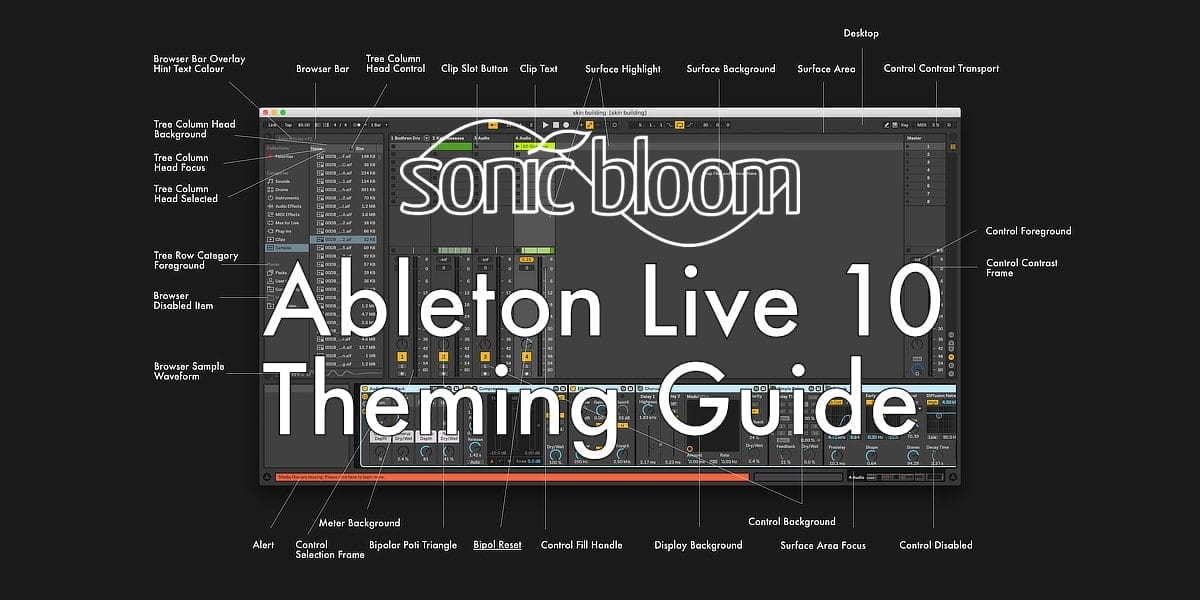
No matter which way of creating Live 10 themes you end up using, I’ve created a PDF that shows which name goes with which element(s) to make it easier for you. It’s not exhaustive, because some parameters appear to be leftovers from older Live versions or I couldn’t manage to figure them out. It took me long enough to create it. As a rule of thumb, if you don’t know what it is, if other elements have the same colour, change them all to the same new one.
Editing the XML File in a Text Editor
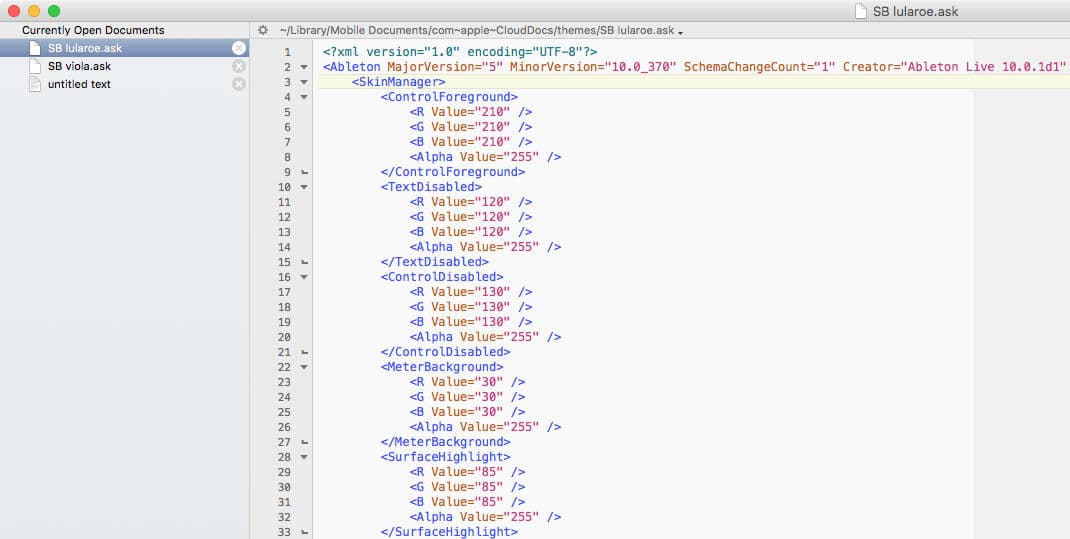
While themes in Live 10 still having the .ask ending, the file format is simple XML, which means it’s now possible to open and edit the themes with any text editor. Simply right-click on the file and then choose the software you’d like to use. The built-in WordPad (Windows) or Text Edit (macOS) work alright. I prefer TextWrangler as it displays the code in different colours for better readability. There are similar programmes for Windows.
The rest is just understanding which elements are called what, and to add the values of red, green and blue that correspond to the colour you’d like this element to be. You can use an online colour picker like this one to get the values. Of course, the only way to test the theme you’re creating, is to add it to the Themes folder of Live 10 and to then open Live and select the theme. This can be rather time consuming.
Ableton Live 10 Theming tool
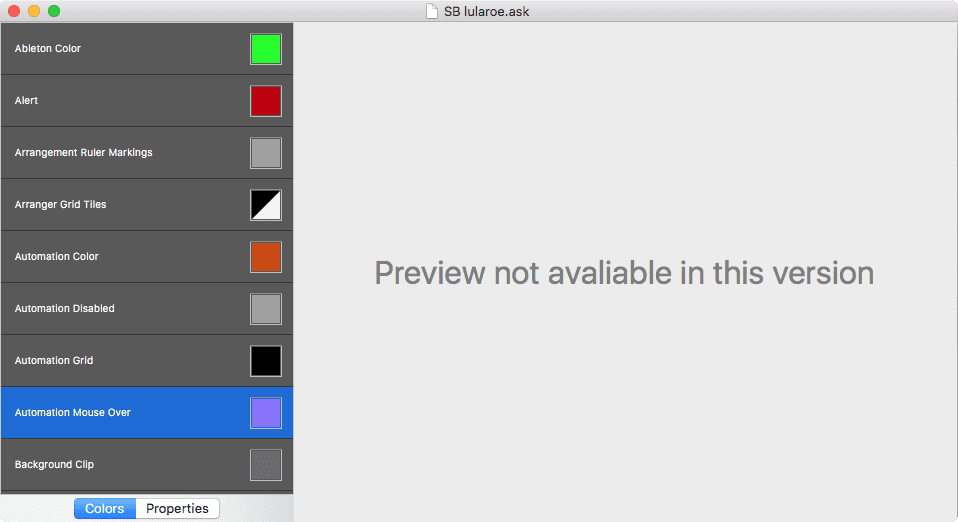
Brian Williams aka eviathan has already programmed two free apps that make creating themes for Live 10 easier. Pelt is for OS X, Fuzz for Windows. They each list all the elements in Live 10 by name and the colour that is assigned to the theme you’ve loaded to use as a starting point. Currently, there is no preview, but at least you get a visual of the colour and you can select another one quickly with the colour picker.
Happy theming.
If you have questions, corrections or additions to make to the PDF file, please let me know.



















10 responses
Love your knowledge and sharing of Ableton Live. I downloaded Pelt but how do you open it so it looks like the screenshot you show?
Thanks,
Jamie
Ah, sorry. I should have linked to the releases page. It’s true that most people don’t find the submenu. Fixed now. Simply click on the text link again.
How to run Pelt on Mac OS ? This link is a GitHub project, we aren’t all geek, please explain more. Thanks
I’ve changed the link to the releases page directly now. Should have done this right away. Simply download the latest build. For Pelt it’s an app file that can be run like any other app.
Du bist ein Geschenk…
Thanks a lot for sharing your good work, your technical talent with Ableton is amazing. I wish I had at least half of it.
Hello! I downloaded the Pelt.1.0.1-alpha.1.5 when i try to open in it crashes immediately.
Do you have any clue why or what I can do about this?
Thanks in Advance!
Sorry, no. Perhaps you could contact the developer via Github.
it is a pity that you cannot add pictures, it would be cool to see the arrangement window with some image
Not sure what you mean.