Splitting and consolidating are essential when editing clips. No matter if purely for arranging purposes or creative fun with audio clips. There are a lot of ways to utilise these functions like creating new loops or when extreme mangling audio by warping, pitch-shifting etc. For both the track needs to be unfolded.
Split
- To split a clip in two, click at the desired position in the waveform or MIDI display, then use Ctrl + E (Win) or Cmd + E (Mac) to split it.
- To separate a clip (results in three clips), click and drag in the waveform or MIDI display to highlight a part, then use Ctrl + E (Win) or Cmd + E (Mac) to perform the split.
Consolidate
Select a part in the arrangement by clicking and dragging (this can include several clips and silence), then use Ctrl + J (Win) or Cmd + J (Mac) to consolidate. MIDI clips simply are combined into one clip. For audio clips a new sample is created that incorporates all changes in the clip’s Sample and Envelopes box excluding the effect and mixer processing.
This tutorial is valid for Live 8 to 11.
The first tutorial in the series is Ableton Live Workflow Tips Part 1 – The Editing Grid. The next part in line is Ableton Live Workflow Tips Part 5 – Adding Multiple Clips.

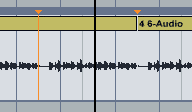
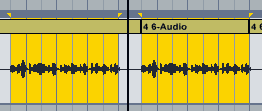
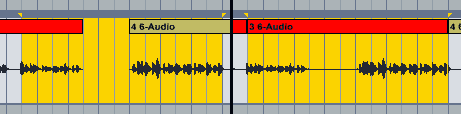


















14 responses
Hi Madeleine… just wanted to thank you for this page, I was hunting menus to do this and found nothing, this was a life saver.
🙂
I frequently see your articles online when I search for information about Ableton, Madeleine. Thanks for being a helpful resource! Do you have any thoughts about consolidating MIDI tracks vertically in Live? I’m looking for a way to do it with a few clicks, rather than record overdub in real-time. Cheers.
Not sure what exactly you mean.
If on the same track in Session View: Select all the clips you’d like to consolidate in Session View, then press Cmd/Ctrl + C to copy them. Press Tab to jump to the Arrangement, press Cmd/Ctrl + V to copy them and then Cmd/Ctrl + J to consolidate.
If on several tracks in Arrangement View: Select all the clips you want to consolidate, then press Shift + Cmd/Ctrl + R. Then under Rendered Tracks, choose either Master to render all together or Selected Tracks Only to render the clips individually.
Hope this helps.
Hello Madeleine,
I was wondering if Ableton had a similar feature like Logic has called “Split Region/Event by Playhead Position”. What this feature does is that it allows you to slice the sample(with a shortcut key) as its playing. I know you can use Command + E on Ableton to split the sample but you have to stop it and click where you want to split it.
Yes, I’ve been using Logic, so I know what you’re referring to and that this function improves the workflow. Unfortunately there isn’t the same feature in Ableton. Depending on what you want to achieve you could set warp markers on the fly and then slice to MIDI by warp markers. For most use cases, this isn’t going to help though.
Is there a way to split the track (ctrl+e) while it’s playing live?
No, I’m afraid not. You could set locators on the fly, then jump back to them to split the clips at these positions. Generally, you’d want to have pretty precise cuts though, so splitting on the fly isn’t ideal in many ways.
Consolidation is great but causes random glitches in the resulting track, especially if I consolidate too many parts at once. The same consolidation again may or may not have glitches. I wish they would fix this. I didn’t find anyone else mentioning this.
I’ve never had this issue. It could be a driver problem.
I’m using ableton to cut very small clips out of longer samples in order to use them with external samplers and when I export the individual clips, the whole original sample is exported. I’ve figured out that if I consolidate the clip then all I get is the clip which is what I want but I’ve just made a set this way with approximately 75 clips and I’m wondering if there is a way to consolidate all of the clips at once while maintaining them as discrete samples.
No, Ableton Live isn’t great for things like this. An audio editing software that allows for batch editing is more suitable.
Hello Madeleine!
Thanks so much for this! It really helps to those who want start using ableton live (like me now 🙂
Do you know any way to paste midi and audio clips on location? As Cubase/Nuendo can do? I usually work making sound for video and that feature is really helpful to place a sound just in the rate frame of the video.
Thanks so so much in advance.
I’m afraid I don’t know this feature as I haven’t used Cubase or Nuendo in the last 15 years, so I’m not sure. In the Arrangement View you can click with the mouse in the timeline and the file gets pasted there.