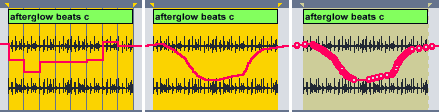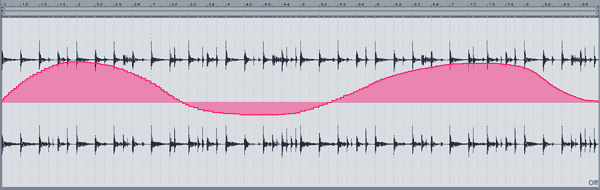There are two kind of envelopes in Live, clip envelopes and automation envelopes. These can be added via MIDI controllers or drawing. Or a combination of both.
To draw envelopes, you need to turn on the Draw Mode by either clicking on the pen icon in the Control Bar or by pressing Ctrl + B (Win) or Cmd + B (Mac) (up to Live 8), or B (Live 9 and up). Now you can simply draw the envelope curves. Steps are created according to the grid settings.
You can use the commands I described in part 1 of the Workflow Tips series to widen or narrow the grid. For freehand drawing you can turn off the grid with Ctrl + 4 (Win) or Cmd + 4 (Mac). If you want to still see the grid, but enable freehand drawing, simply hold down Alt while drawing.
I personally love using this feature to automate track panning. What do you (want to) use it for?
This tutorial is valid for Live 8 to 11.
Missed the other tutorials in the series? It begins with Ableton Live Workflow Tips Part 1 – The Editing Grid.