Let’s say you want to play clips with different tempi and/or time signatures all in a Live Set in Session View. This can be useful for Live Performances as well as DJ-Sets.
Scenes are great for starting a whole row of clips at the same time. However, there’s a functionality hidden in the scene names.
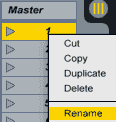 Use Ctrl + R (Win) or Cmd + R (Mac) to rename the track.
Use Ctrl + R (Win) or Cmd + R (Mac) to rename the track.- Type in the desired BPM and/or time signature, e.g. 140 BPM 4/4.
- You can name the Scene whatever you like. The order doesn’t matter and you can include more than just the BPM and time signature, but the two have to be separated by at least one character.
I like to keep it all clean. So I generally name it something like this:
Now all you have to do is launch the scene and tempo and/or time signatures will be adjusted automatically according to its name.
Do you have any questions, suggestions or remarks. Why don’t you leave me a comment? 🙂
There are plenty more Ableton Live tutorials where this one came from.



















17 responses
And how about the ‘tempo change’ in the middle of the song/clip/scene? (say if the song is like “Raise your Weapon” (deadmau5) which start at 128 BPM and then in the middle it change into 140 BPM)…?
Thank you in advance.
As long as it’s an abrupt change as in your example, you’d simply cut the track in two parts. Put the first part in one scene that has 128 BPM in the name, then the second part one scene down, labelled 140 BPM. A scene is not necessarily for a complete track, but successive ones can be used for different parts of a track or song, e.g. verse 1, chorus 1, break…
OK, thanks a lot Madeleine. That’s what I did before 🙂 (make it into two fifferent clips)…I was thought there’s other way to do it, like ‘record’ it in the ‘clip’ itself just like other envelopes.
Not currently, no. I tend to segment every song/track into various parts as it gives more more control over everything. That’s also the intention of Live.
Thanks!
Hello, I would like to record a song at 3/3 + 3/4 + 2/4. I know it makes up for two measures of 4/4, but the feeling is totally different, as the accents fall definitely on the ones of this complex time signature.
Can it be done creating two scenes in 3/4 and 2/4, starting them in scene view and recording live instruments in the arrangement track?
Not sure if this is a typo or not. There is no 3/3 time signature as there are no 1/3 notes. But the other time signatures you could indeed create in clips in Session View, record or copy into the Arrangement, and then overdub with live instruments. You could also create the clips directly in the Arrangement View. Simply add time signatures there.
I’ve just run across your site, and I’m a fan! Thanks for this page, it answered an exact question I had and gave me some secret information to boot (that the name of the track could set the tempo and the time signature). 🙂 Looking forward to reading the rest of your entries.
Hello Madeleine.
I have this working no problem, thanks for the article. My question is how do I use 2 or more time signatures within 1 scene? I’m struggling with this.
I’m brand new to Ableton, from Studio One for the live performance aspect. But this will be a deal breaker for me. I’m sure there is a solution, I just can’t seem to find one.
If you want to use different time signatures, you’d do one per scene. If you meant that you want clips with differing time signatures, simply set them in the clips themselves.
Hi Madeleine, thank you for this. Do you know if there is a way, without getting out a metric modulation calculator, to change the tempo *unit* in a tempo/meter change in a scene name or in the arrangement? A common use—and one often seen in scores—would be to make quarter = dotted quarter when switching from a duple meter to a triple meter (say 4/4 > 6/8 or vice versa). Thanks in advance! /ASH
Usually this would be done within the clips themselves. These tools might be helpful to calculate:
http://www.maxforlive.com/library/device/2590/relative-sounds-and-tempo-calculator (Max for Live)
https://dev.laurentcolson.com/musicmath.html (mac OS)
thanks for the information
Hi Madeleine, Sorry if I have missed this answer above… We are using Ableton 9. We want to use follow on to go from one song (scene) to the next without having to press the master play button on a scene. However, the tempos are different for the scenes. Currently the tempo from the above tune remains for the next despite the scene name having the new tempo. I understand that you need to press play on the scene to change the tempo for all clips in the scene but is there another way? I note on another posting you talk about making a clip the master and using this to set the tempo, but the slave/master option does not show in the sample dialogue.
Ideas welcome. Thanks, Simon
The master clip feature is only available in the Arrangement View. Any reason you don’t want to launch scenes as this would be the easiest way to solve this? If you have clips in one scene that aren’t supposed to launch together, consider splitting these into different scenes and removing the clip stop buttons (Cmd/Ctrl + E) so they keep playing when you launch the next scene.
Alternatively, ClyphX is a MIDI remote script that lets you write simple commands into clip names, incl. a command for the tempo (amongst other things). It’s great for live performance, when you need things to happen quickly to keep your hands free and your mind on the performance itself.
Hello Madeleine and thanks for the service your offering. It’s really helpful.
I have a problem to solve on ableton 9 . I want to create a grid of time signatures to record a track on. its 4 different time signatures and I’d like them to be constant or at least repeated for some times. Instead of doing this by hand, is it a way to automate this?
thanks!
I’d probably do this in the Session View by renaming 4 scenes with the respective time signature, then launch these scenes while recording in the Arrangement View. Unfortunately you can’t copy and paste time signature changes.