This is part 2 of the Housekeeping series. Before you attempt to follow this one, you should go through part 1 (Collecting Files) to avoid accidentally deleting any files you still need in other Live Sets.
Finding and Deleting Unused Samples
In the current Project
- Choose ‘Manage Files’ from the File menu. The File Manager will open in a panel on the right side of Live.
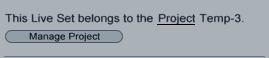
- Click on ‘Manage Project’. Live now scans all files in the current Live Project.
- Click on the little triangle next to ‘Unused Samples’ to unfold its options.

- Click on the Show button to get a list of all unused samples in Live’s File Browser.
- You can preview the samples there. Make sure the headphones icon at the bottom left of the File Browser is turned on. Highlight the clip, then click on ‘Click to Preview’.

- You can delete some or all.
Warning:
Don’t delete any samples if you haven’t gone through part 1 of the Housekeeping via the File Manager series.
In the Library
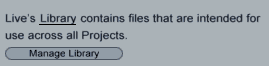
- Choose ‘Manage Files’ from the File menu. The File Manager will open in a panel on the right side of Live.
- Click on ‘Manage Library’. Live now scans all files in Live’s Library.
- Follow steps 3 to 5 from above.
In any Live Project
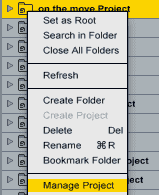
- Right-click (Win) or Ctrl-click (Mac) on a Project in the Live Browser and choose the ‘Manage Project’ command from the context menu.
- Follow steps 3 to 5 from above.
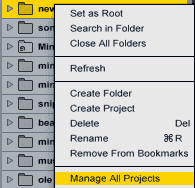
In all Projects within a folder (and its subfolders)
- Right-click (Win) or Ctrl-click (Mac) on a folder in the Live Browser and choose the ‘Manage Projects’ command from the context menu.
- Follow steps 3 to 5 from above.
Tip:
If you have all your Live Projects in one dedicated folder, you can choose it to make sure the unused files Live shows you are really unused and you can therefor safely delete them to free disk space.
Haven’t checked out the first part of the housekeeping tutorial series, yet? The third part is this way.
Do you have any questions or remarks? How about a comment? I read and answer all.

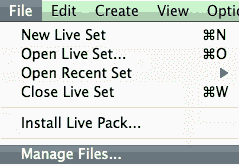


















One Response
Thanks a lot! It’s explained very simply.