This post continues the shortcuts series that collates the individual shortcut videos from Instagram in an easy overview of animated GIFs for you. This time we’re looking at the various shortcuts for working with tracks.
The first three are for creating tracks.
Cmd + T (Mac) or Ctrl + T (Win) to add an audio track
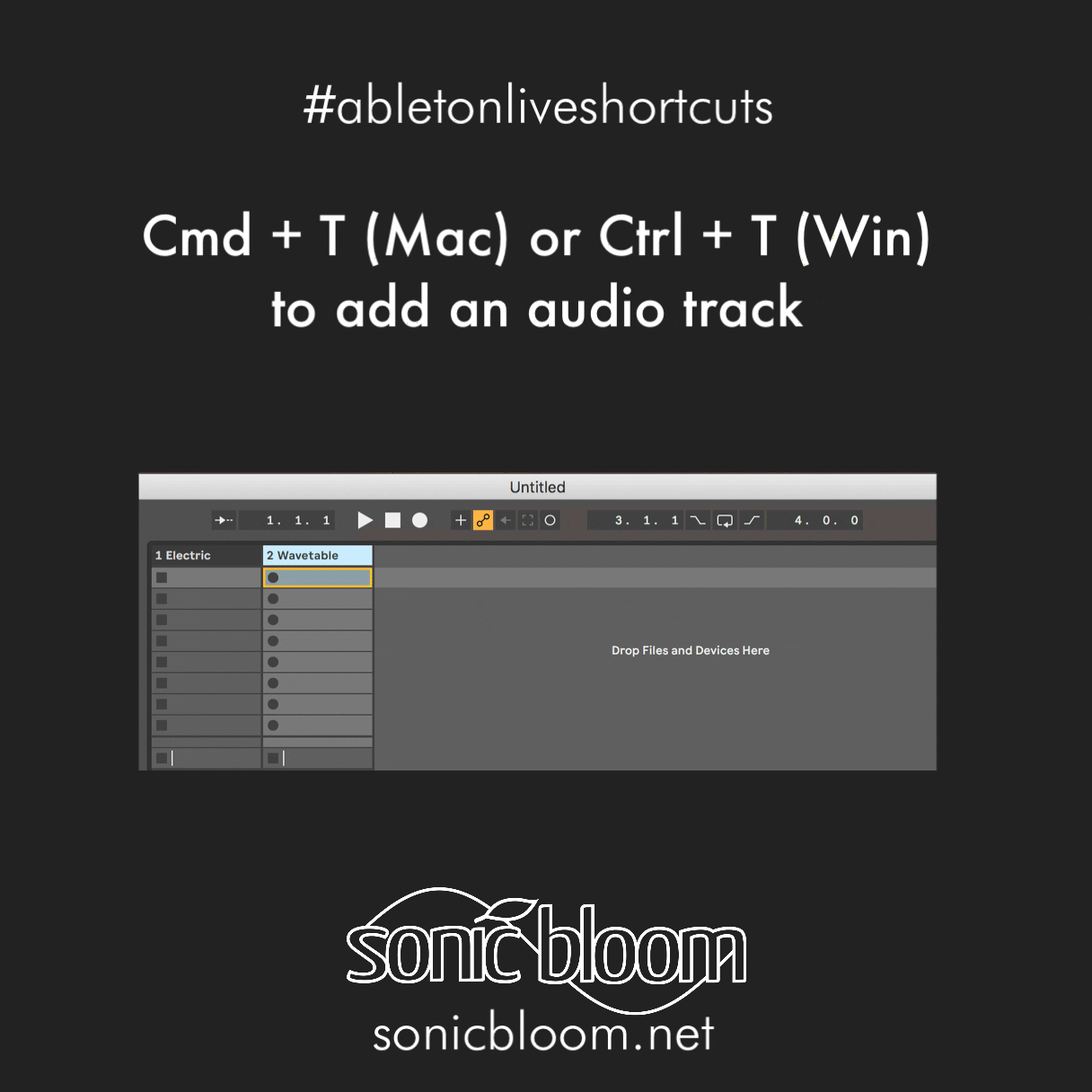
Cmd + Shift + T (Mac) or Ctrl + Shift + T (Win) to add a MIDI track
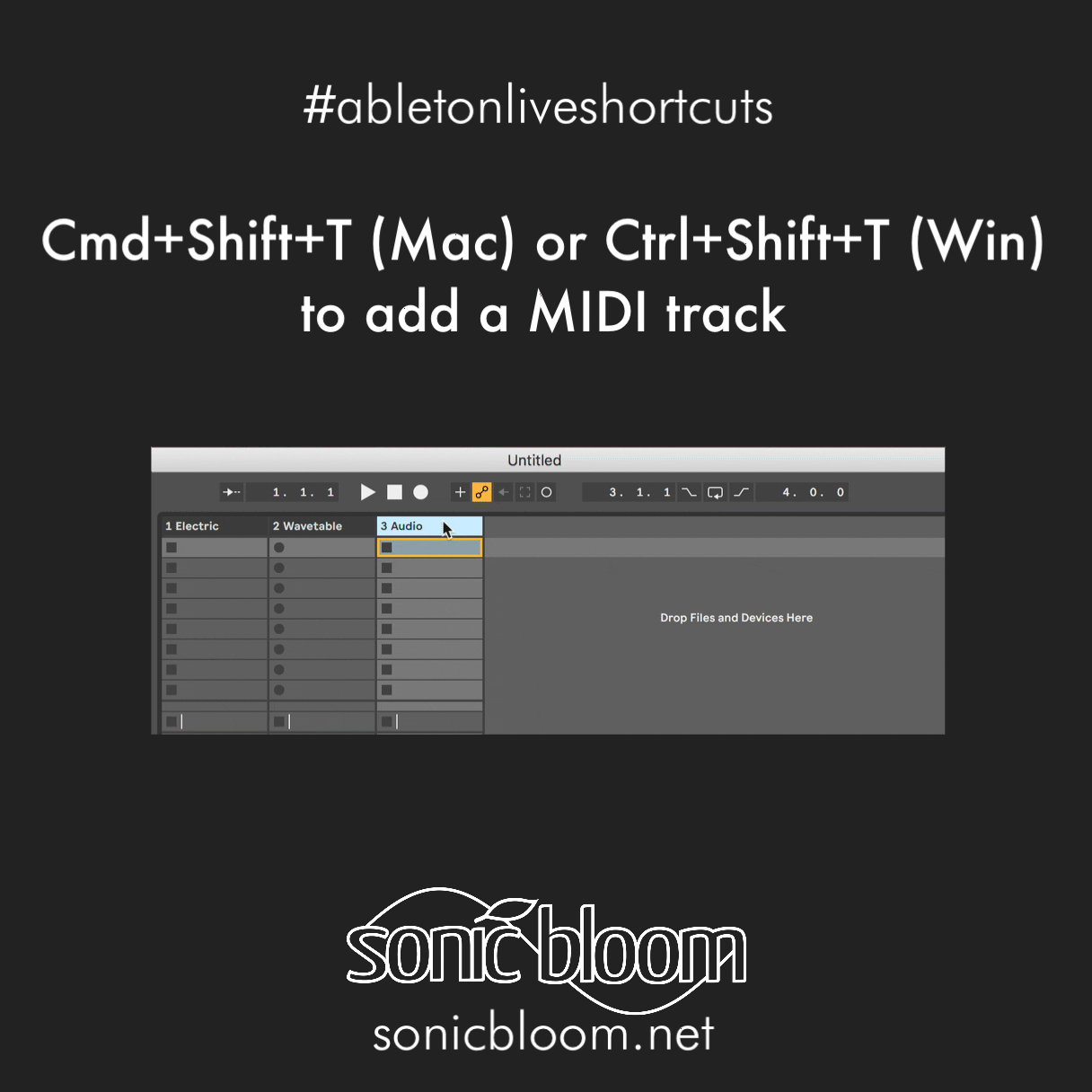
Cmd + Alt + T (Mac) or Ctrl + Alt + T (Win) to add a return track
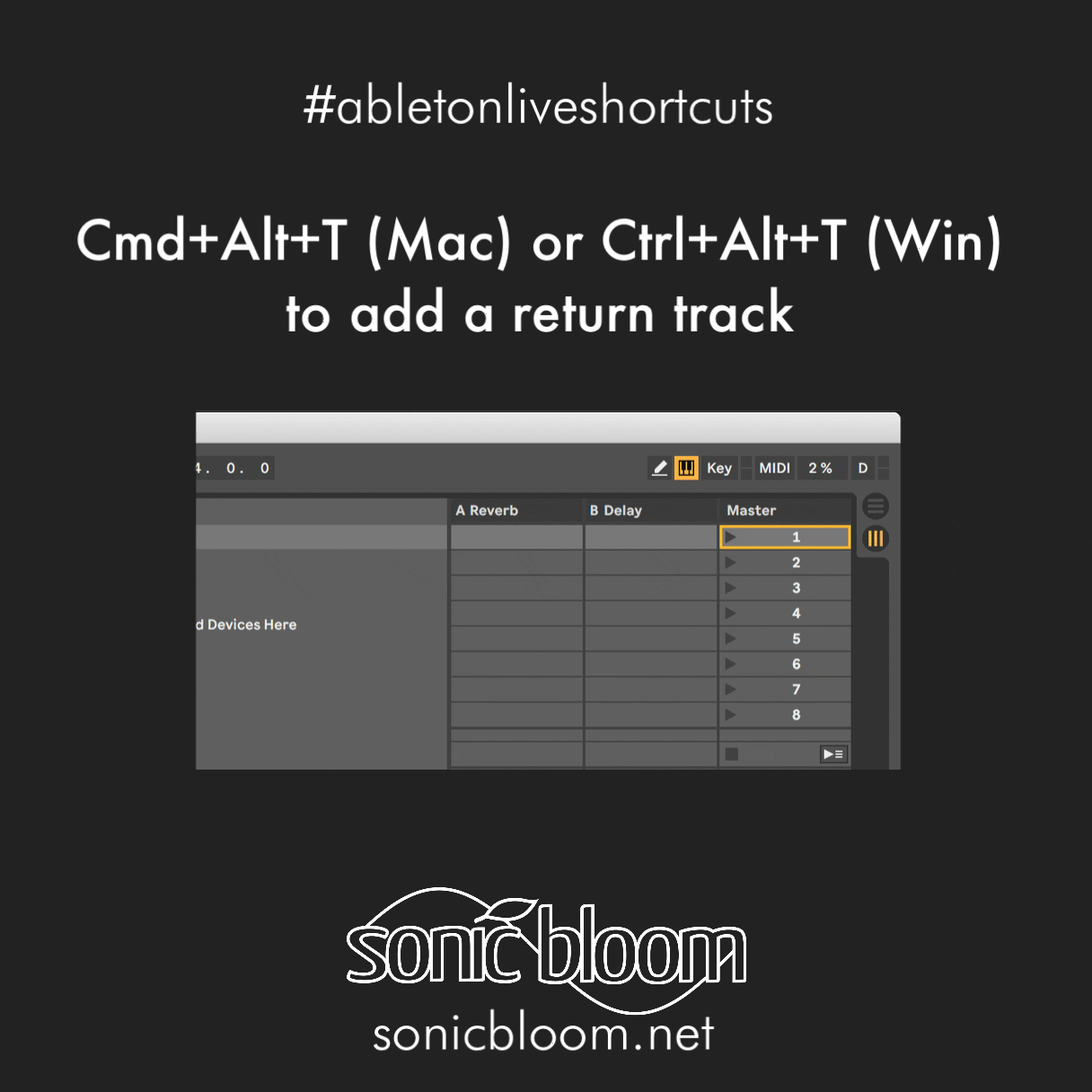
The next four shortcuts are all about group tracks.
Cmd + G (Mac) or Ctrl + G (Win) to group selected tracks

Cmd + Shift + G (Mac) or Ctrl + Shift + G (Win) to ungroup selected tracks
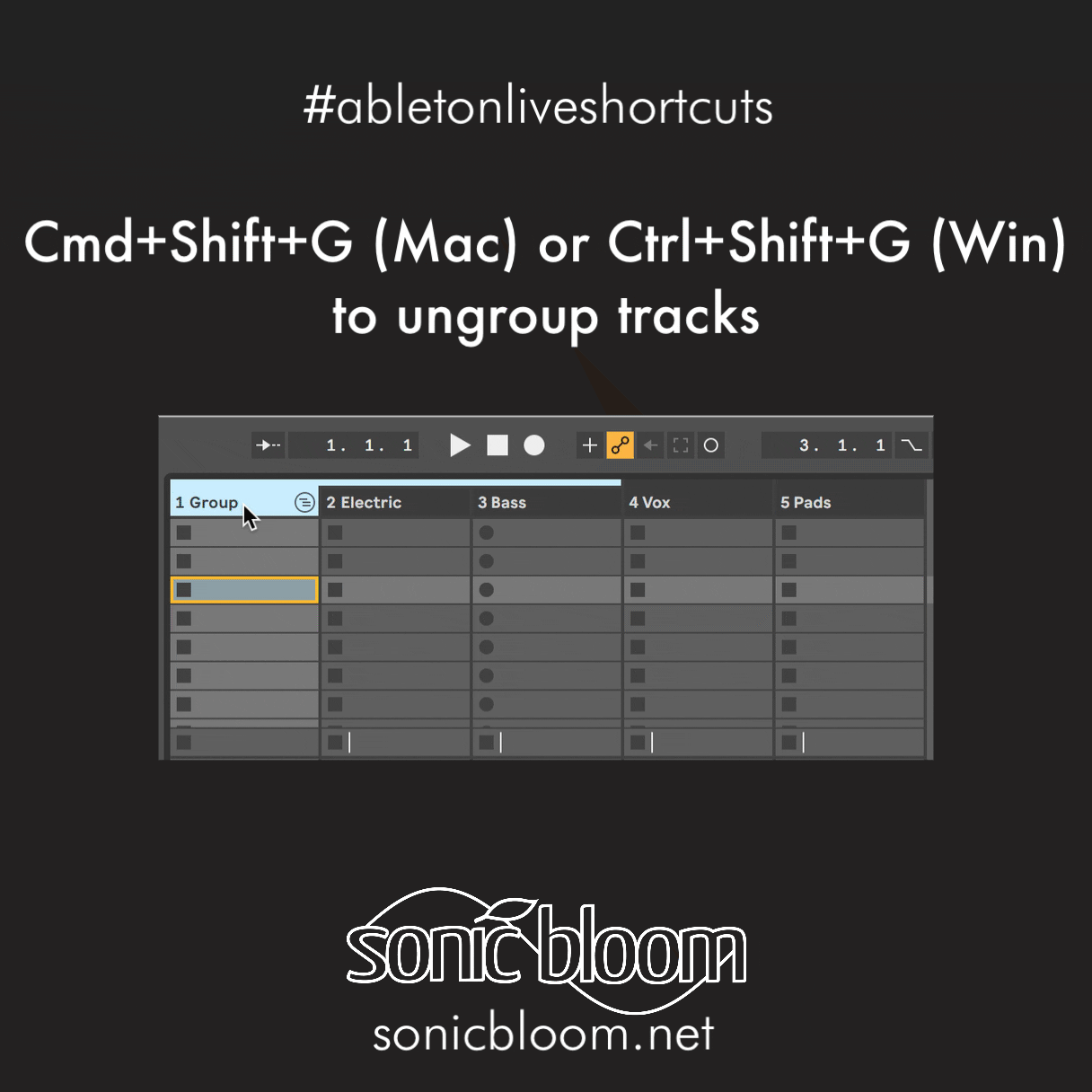
+ to show grouped tracks
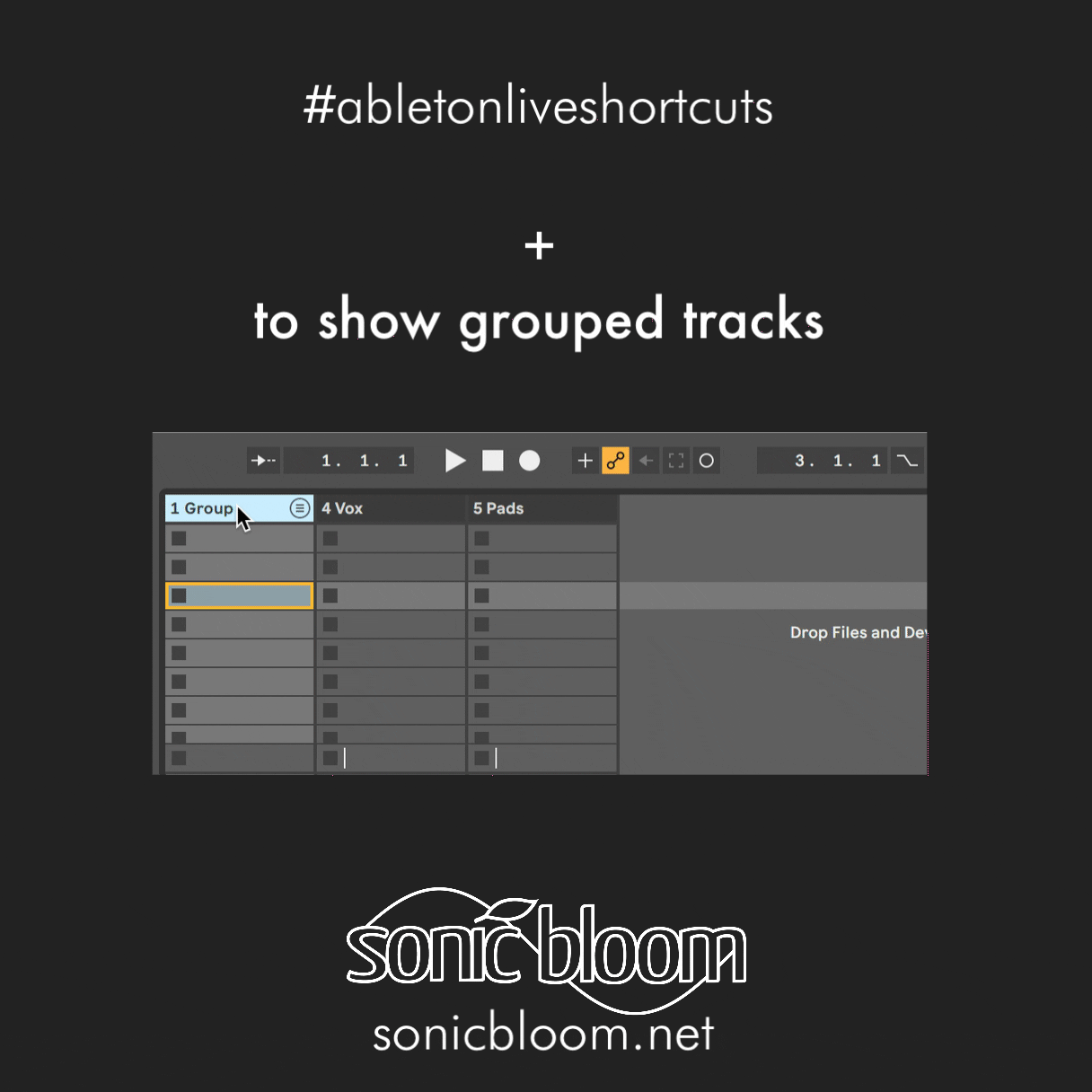
– to hide grouped tracks
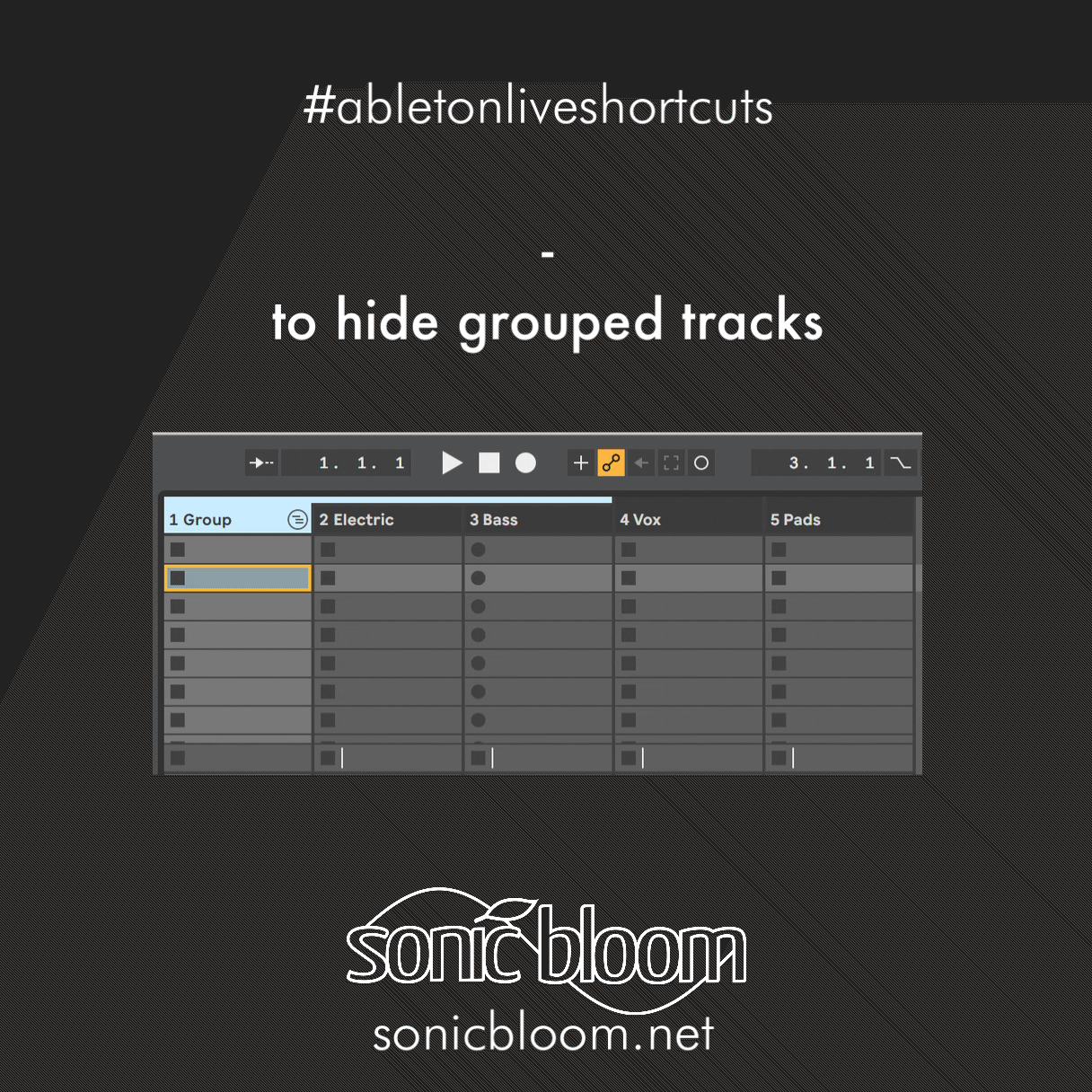
These next few hot keys are about moving, soloing, arming and de- or reactivating tracks.
Cmd + arrow keys (Mac) or Ctrl + arrow keys (Win) to move tracks

Cmd + click (Mac) or Ctrl + click (Win) to solo multiple tracks
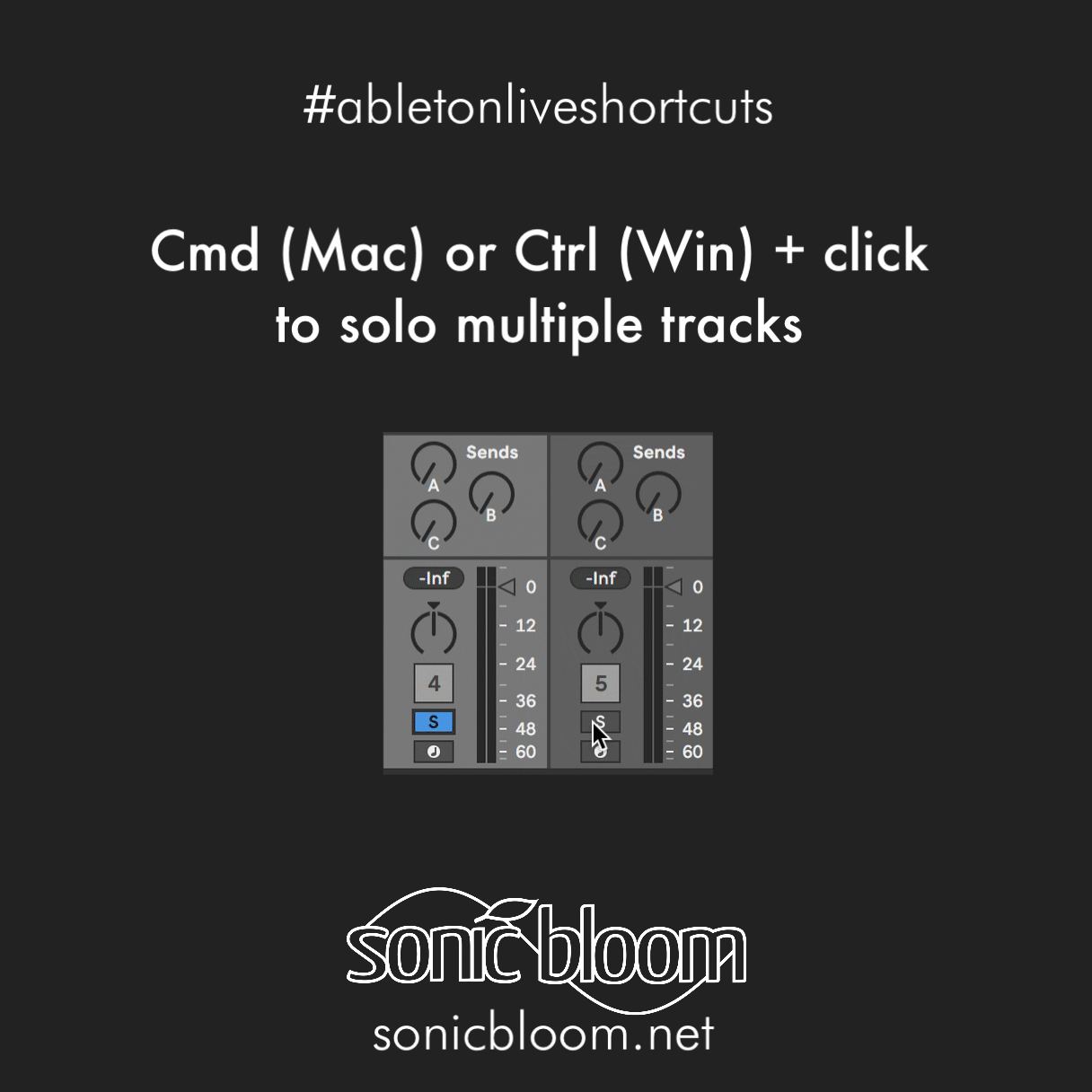
Cmd + click (Mac) or Ctrl + click (Win) to arm multiple tracks

0 to de/activate (mute) tracks

And last, but not least, we’ve got two shortcuts about renaming tracks.
Cmd + R (Mac) or Ctrl + R (Win) to rename a track
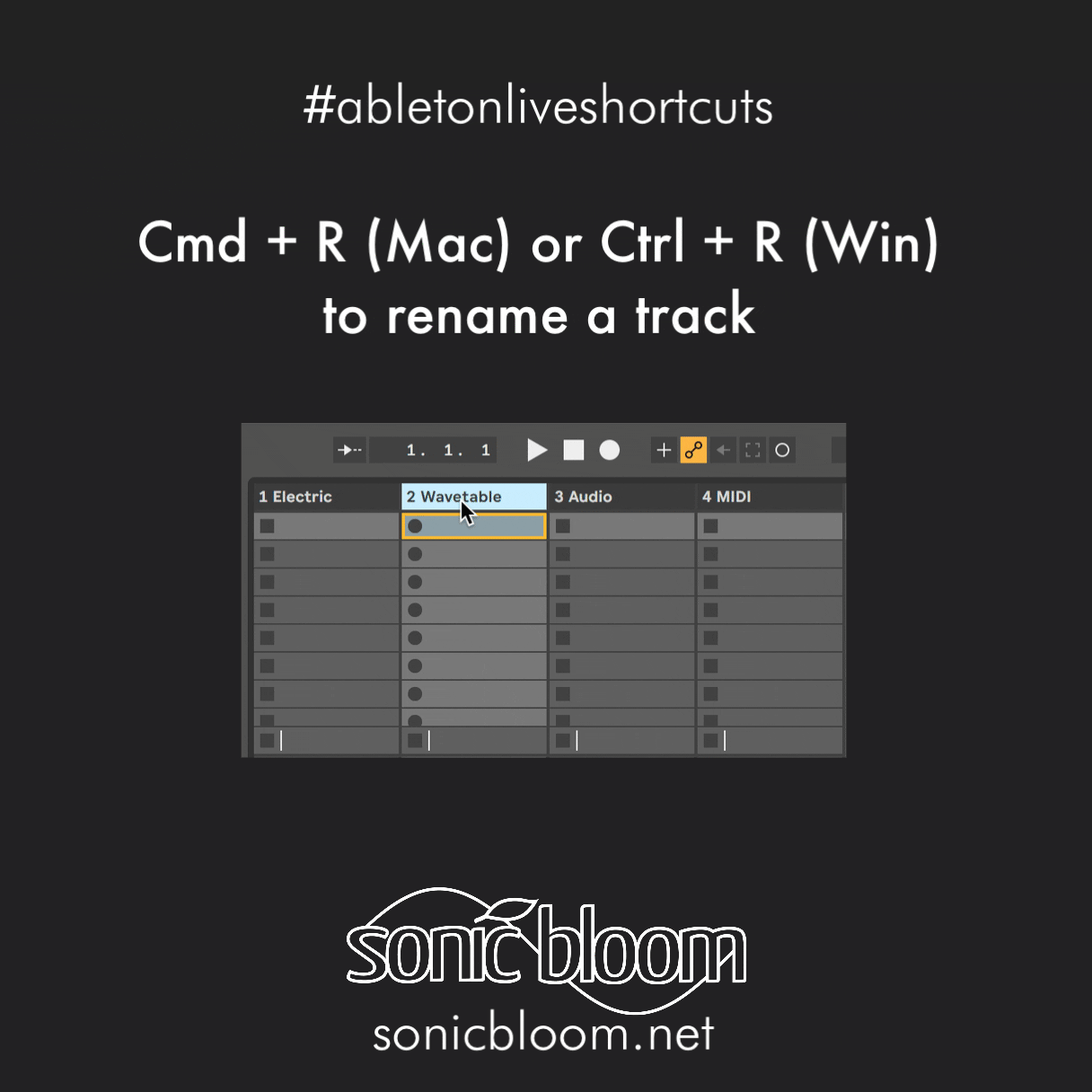
Tab to go to the next track while renaming
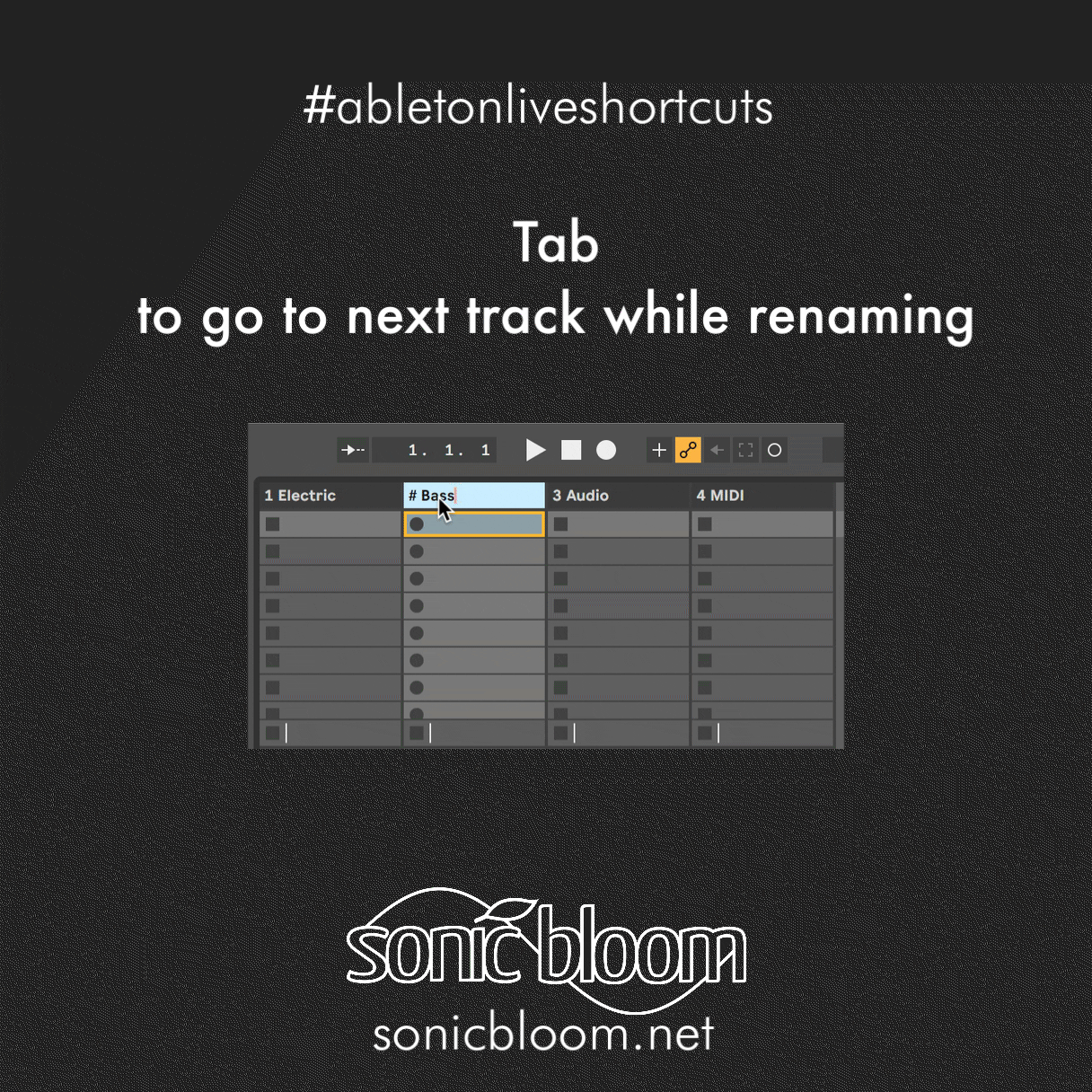
There are plenty more Ableton Live tutorials where this one came from.


















