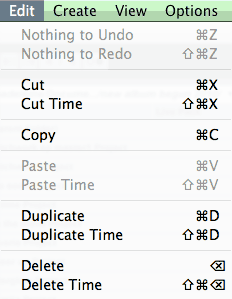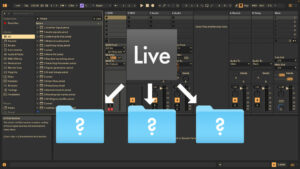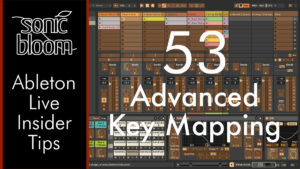In Live you can use the standard commands for cut, copy and paste (Ctrl + X, + C or + V respectively on Windows; Cmd + X, + C or + V on Mac) that you might already be familiar with from other software. These are helpful in all stages of the process. Similar commands also exist that don’t just affect the current selection, but all tracks at once. They are called the ‘… Time’ commands and save you some time while arranging. 😉
Let’s say you are working in the Arrangement View figuring out how long certain parts of your song/track should be. Maybe four bars longer here, two shorter there? Perhaps a completely new part (middle 8) in between these two or a little break there?
Cut Time:
Shift + Ctrl + X (Win), Shift + Cmd + X (Mac)
Delete Time:
Shift + Ctrl + Delete (Win), Shift + Cmd + Delete (Mac)
Cut Time copies selection to the clipboard so it can be pasted elsewhere. Otherwise it works exactly like Delete Time.
Paste Time:
Shift + Ctrl + V (Win), Shift + Cmd + V (Mac)
Duplicate Time:
Shift + Ctrl + D (Win), Shift + Cmd + D (Mac)
Insert Silence:
Ctrl + I (Win), Cmd + I (Mac)
Try integrating these shortcuts into your process while arranging and you will see that can make things go a lot faster. You will feel much more at ease experimenting with the arrangement.
This tutorial is valid for Live 8 to 11.
Missed the tutorial Ableton Live Workflow Tips Part 1 – The Editing Grid? Next up: Ableton Live Workflow Tips Part 4 – Splitting and Consolidating Clips.